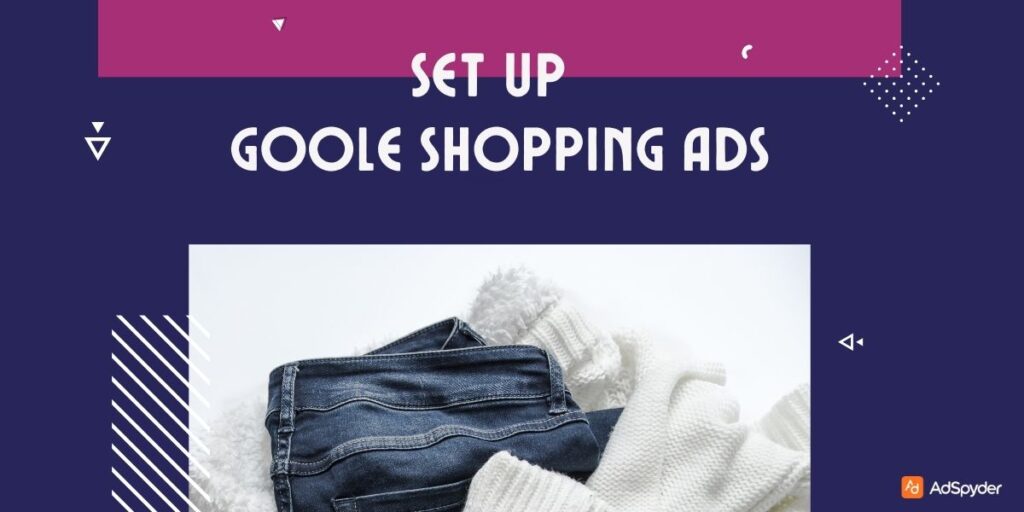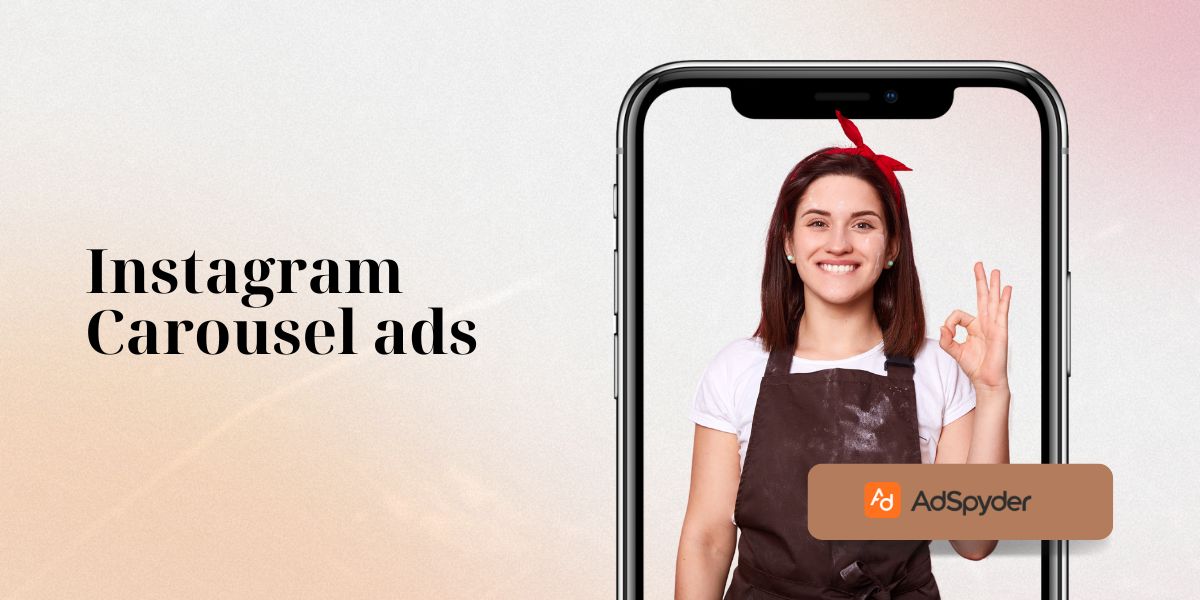In today’s highly competitive online market, attracting the attention of your potential customers is vital for your business’s growth. Google Shopping Ads provide a way to show off your products to potential customers who are already considering buying from you, allowing you to capture their attention. When you thoughtfully set up and optimise your Shopping campaigns, you can have more visibility, clicks, and sales. This guide will provide clear, easy-to-follow, step-by-step instructions on Set Up Google Shopping Ads from start to finish. From setting up your Merchant Centre account and producing excellent product feeds to optimising your campaigns properly, you will have every opportunity to demonstrate success.
Ready to Elevate your Marketing Strategy?
What are Google Shopping Ads?
Google Shopping ads, or Product Listing Ads, are a visual advertising format that showcases product information in search engine results pages. Shopping ads show images, titles, prices , and store names more than other text ads, which creates a great summary of your products for users.
Shopping ads show up when a user searches for a product/service on Google, and they are shown as soon as at the top of the right side of the search results page. This is highly visible and eye-grabbing in a space where attention is focused. When a user clicks on a Shopping Ad, they will be directed to the advertiser’s website, where they will be able to read more about the product and purchase it.
Think of Shopping Ads as dynamic, as they update automatically based on the content of your product feed. This guarantees that your ads always show the most accurate and up-to-date product information.
In doing so, Google Shopping Ads will allow businesses to get their products in front of more eyes, driving qualified traffic and conversions.
How Google Shopping Ads Work
Google Shopping Ads work a little differently than text ads. Instead of bidding on keywords, advertisers provide a product feed to determine if an ad qualifies to be displayed.
Here’s a breakdown of how it works:
- Product Feed: To advertise its products on Pinterest, advertisers will first need to create a product feed that consists of all the details of the products that the advertiser sells, such as titles, descriptions, images, prices and availability. Connect the feed to Google Merchant Centre.
- Matching Products to Searches: When a customer enters a search query for a product on Google, the search engine matches the query with data entered by advertisers in their product feeds.
- Ad Display: On matching with a product, the relevant Shopping Ad is shown on the search result page. This stores the product image, title, price, and store name.
- User Interaction: The user clicks on the Shopping Ad, which is redirected to the website product page selected by the advertiser.
- Cost-Per-Click (CPC) Model: Only charges advertisers when a user clicks on their Shopping Ad.
Key differences between Shopping Ads and traditional text ads:
- Targeting: Shopping Ads are not targeted by keywords but rather by product information.
- Visual Appeal: Shopping Ads are much more visual, displaying product images objectively.
- User Experience: Unlike traditional forms of advertising, shopping ads are user-centred that allowing consumers to see product information before clicking through, making it an expedited route to purchase.
Therefore, Google Shopping Ads provides a more relevant advertising experience for consumers and businesses alike by accumulating product data and user preferences.
Check Out – Set Up Twitter Ads in Minutes
Benefits of Using Google Shopping Ads
There are many benefits to using Google Shopping Ads for businesses that want to improve online visibility and sales. Some of them are listed here:
Increased Visibility
- Prominent Placement: Shopping ads take up premium search engine results page real estate, attracting the eye of the user.
- Visual Appeal: Product photos will add visual interest that makes all the difference between an ad that jumps out from the screen and one that sticks to the back walls of run-of-the-mill text-based ads.
- Multiple Display Locations: Shopping Ads can show on Google Images and other related channels, not simply search results.
Improved Click-Through Rates (CTR)
- Product Focus: Since Shopping Ads allow you to show product images and details, users can learn more from your posts, resulting in higher click-through rates.
- Relevance: Shopping Ads are more likely to be clicked on because they closely match the user’s search query.
Higher Quality Leads
- Purchase Intent: Users who click on Shopping Ads generally show a higher purchase intent than users who click on text ads.
- Reduced Bounce Rates: Since users already view the product details before clicking, the bounce rates are, in general, lower.
Better Return on Investment (ROI)
- Efficient Spending: When you create ads that display in front of users looking for products, your ad spend becomes more targeted.
- Measurable Results: Google Shopping Ads provide insights into what you are paying for and give you detailed performance metrics to track ROI and make data-driven decisions.
Enhanced User Experience
- Product Information at a Glance: Users can easily compare products using images, prices, and descriptions.
- Seamless Shopping Journey: When you click on Shopping Ads, you are redirected to the appropriate product page, which makes the purchase process more straightforward.
Competitive Advantage
- Stand Out from Competitors: Customers receive valuable information from visually attractive Shopping Ads, which assist them in making informed decisions.
- Market Share Growth: Making use of Shopping Ads effectively can lead to a competitive advantage and market share.
Google shopping ads provide benefits that are very convenient for promoting businesses that are selling products and that will enhance the online shopping experience.
Importance of Product Feeds
The backbone of your Google Shopping Ads campaign is a product feed. This is a well-laid-out data file with all of the important details about your products, which directly translates into convincing and information-rich Shopping Ads.
This is why product feeds are important:
- Accurate Product Information: A good product feed provides you with the correct product details, such as titles, descriptions, images, prices, availability, and so on. This data is necessary to create leads and build confidence.
- Enhanced Visibility: With detailed product information, products are more likely to show up in relevant searches, which improves visibility and reach.
- Improved Ad Relevance: Well-structured product data helps Google pair your products with the right queries, therefore getting you a higher CTR at lower costs.
- Rich Product Display: Shopping Ads offer a visual element that draws the viewers in more so than the advertising text alone.
- Automated Updates: Product feeds can be automated to sync changes in your product inventory, prices or product details so that you always show accurate and fresh data in your ads.
- Eligibility for Shopping Features: Shopping features such as searching or Shopping Actions, or Buyable Ads often require a good product feed to be generated.
A product feed is a must for successful Google Shopping Ads. The time and effort you spend on building and optimising your product feed will directly affect the success of your campaigns.
Overview of the Blog Post
In this ultimate guide, we will teach you how to create and optimise Google Shopping Ads for your business. First, you need to understand what Google Shopping Ads are and how exactly they can benefit your e-commerce store.
In this module, you will discover how to set up and maintain a Google Merchant Centre account, which is the building block of your Shopping campaigns. For readers who would like to get much more into the details of product feeds, we will discuss in-depth how to create, optimise, and submit product feeds.
This article covers everything you need to know about product feed and how to create, optimise and submit a product feed. The next section will display how to link your Merchant Centre account to Google Ads and create your first Shopping campaign.
An overview of the budgets, bidding strategies, and engaging your audience. We’ll teach you how to optimise your campaigns and help set up smart KPI tracking, A/B testing, and the optimisation of your product feeds to ensure you are running at peak performance.
We are also going to review more advanced strategies to maximise your Google Shopping Ads. To do so, you will need to create and manage successful Google Shopping Ads campaigns, which you will learn to do in this blog post.
Setting Up a Google Merchant Centre Account
Google Merchant Centre is your basis for Google Shopping Ads. It’s where you control your product data, store information and use integrations with other Google services, such as Google Ads.
In this section, you will set up your Merchant Centre account and enter the information needed to get started.
Creating a Google Merchant Centre Account
The first thing you need to do to get started with Google Shopping Ads is to create a Google Merchant Centre account. It is a powerful tool where you manage all the product information that you want to list on Google and where you connect your Google Ads account.
Here’s a step-by-step guide:
- Sign in or Create a Google Account: You will need a Google account to access the Merchant Centre. If you do not have one yet, make a new account.
- Access Merchant Centre: Visit the Google Merchant Centre website ([invalid URL removed]) and click “Sign Up”.
- Provide Business Information: Enter your business name, address, phone number and website URL. This shows up in your Merchant Centre account and is public to customers.
- Choose a Checkout Option: Where will customers checkout, on your website or in-store? This will guide the setup process.
- Accept Terms and Conditions: Read and accept Google Merchant Centre’s terms and conditions.
- Verify Your Website: Google will ask that you verify website ownership. This includes a meta tag on your home page or uploading an HTML file to your site.
- Set Up Shipping Settings: Enter details about your shipping options—shipping fees, time of delivery, service areas, etc.
- Set Up Returns: Create your return policy and process.
After completing these steps, your Google Merchant Centre account is created. Now, begin adding products and configuring account settings for optimal results!
Verifying Your Account
One thing that is very important for you to do is verify your Google Merchant Centre account to verify that you really are a business and that nothing fraudulent is going on as far as your business is concerned. Google provides different verification methods.
Here’s how to verify your account:
- Access the Verification Page: Go to the Verification Page — In your Merchant Centre account, go to Settings and look for the Business Information tab. Scroll to the “Website” section and begin the verification process.
- Choose a Verification Method: There are a few methods that Google offers for this verification:
- HTML tag: Create an HTML tag from the Merchant Centre and paste it on your website’s homepage.
- Google Analytics: You should also see if you have Google Analytics set up on your site, as this allows you to verify with the Google tag.
- Domain name provider: Confirm ownership via your domain name provider (if applicable).
- Complete Verification: Depending on the method you choose, complete the verification process as directed. This could mean you have to insert bits of code into your site, log into your domain provider account, or follow a few other instructions that Google provides you.
- Submit for Verification: Now that you have done everything that needs to be done, you can submit the website for verification.
- Confirmation: Google will verify you and inform you when verification is complete.
Tips for Verification:
- Before you begin the verification process, make sure you have access to your website code or domain provider account.
- During these steps to verify the settings, if you run into any issues, check out the Google Merchant Centre Help Centre for more in-depth setup and troubleshooting.
- The verification can take a few moments, so be patient.
Once you complete and verify your account successfully, it will enable extra features and help your account qualify to use Shopping Ads.
Must watch – LinkedIn Ads for Lead Generation
Understanding the Merchant Centre Interface
The Google Merchant Centre dashboard is where you manage product data and monitor the performance of your campaigns. This may feel a bit complex at first, but wrapping your head around the basics will help speed up your workflow.
Main Sections:
- Dashboard: A summary of your account status, such as product disapprovals, diagnostics and any account health problems.
- Products: Manage your product feed and status, and troubleshoot issues.
- Growth: Provides guidance and recommendations to scale your business with elements like growth opportunities and areas to optimise.
- Tools and Settings: Tools to access account settings, diagnostics and other tools.
Key Components:
- The product feed: This is literally at the centre of your Merchant Centre and contains all of the information about the products you sell.
- Product Status: This gives you the information about your product status (approved, disapproved, pending, etc).
- Diagnostics: Information on product issues and suggestions for improvement.
- Performance: Provides metrics on how your products are performing. This includes impressions, clicks, and conversion rates.
- Account Settings: Control your business information, payment settings and user permissions.
Navigating the Interface:
- Use the Search bar: Directly search for products or information in the Merchant Centre.
- Make Comparisons: Read all sections.
- Use filtering and sorting options: This ensures that product information is sortable.
- Use the help centre: Search for information, guides and troubleshooting steps.
Understanding how to use the Merchant Centre interface will be essential when it comes to uploading your product data and monitoring your campaigns.
Adding Products to Your Merchant Centre
Now that you have set up and verified your Merchant Centre account, it is time to add your product. There are two primary methods to do this — manual addition of products one at a time or uploading a product feed.
Manually Adding Products (for a small number of products)
If you have fewer products, you can also create them manually through your Merchant Centre account.
- Access the Products Tab: Find the “Products” tab in your Merchant Centre account.
- Add a Product: Click on Add Products.
- Product Information: Fill in the necessary information that reveals information about your product, such as:
- Product Title
- Description
- Product identifier (GTIN or MPN or brand + model)
- Product type Price
- Availability Condition of item (new, used, refurbished)
- Images
- Google product category
- Brand
- Additional Details: Supplement product attributes and include additional shipping weight and dimensions, or anything else necessary.
- Save Product: Now, save the product by entering all necessary information.
Using a Product Feed
If you have many products, a product feed is the best approach. A product feed is a structured file that contains product details in a certain arrangement.
- Create a Product Feed: Generate a product feed in CSV or XML format that follows Google’s product feed guidelines.
- Upload Product Feed: On your Merchant Centre account, select Products and click on Feeds. Generate a new feed and upload your product document.
- Schedule Feed Updates: Decide how frequently you would like to perform an update of your product feed (daily, hourly, etc.).
- Review Product Status: Keep an eye on your products to make sure that they are compliant and eligible to run Shopping Ads.
Important Considerations:
- Product Attributes: Ensure you have filled out all mandatory and suggested product attributes to ensure your product is displayed as much as possible.
- Image Quality: Make sure to use high-quality pictures that show your product effectively.
- Product Descriptions: Land the clients with compelling, informative product descriptions.
If you do these steps and manage the product information well, you will have a solid basis for your Google Shopping Ads campaigns.
Related – Best Practices for Google Tagging Success
Optimising Product Information
There are some best practices that practitioners must be aware of to optimise the product information for Google Shopping Ads to ensure the ads are performing efficiently and being seen by potential buyers. Adding accurate, detailed and compelling data about your product helps you garner more clicks and conversions.
Product Titles
- Keyword Optimisation: Use your target keywords to increase matching with search queries.
- Clarity and Conciseness: Tell readers what its crucial features and advantages are.
- Brand Inclusion: Add the name of the brand to help identify the product.
- Attribute Inclusion: Add additional relevant attributes, such as size, colour, or material.
Product Descriptions
- Detailed Information: Write high-quality product content with specifications and product benefits.
- Keyword Usage: Include relevant keywords to improve search visibility.
- Benefits-Focused: Highlight how the product addresses customers’ issues or satisfies their needs.
- Call to Action: Instruct users on the next step to take (e.g., “Buy Now,” “Learn More”)
Product Images
- High Quality: Ensure clear, high-resolution images that correctly depict the product.
- Multiple Angles: Show images at different angles for the full depiction of the purchase.
- Image Size: Follow the image size standard of Google.
- Image Optimisation: Reduce image file sizes to make them faster to load
- White Background: Use a white background for product images.
Product Attributes
- Complete Information: Make sure information is accurate and complete for all required and recommended attributes.
- Consistency: Attribute values used in your product feed should be consistent.
- Product Identifiers: Use unique product identifiers (GTIN, MPN, or brand + model) to improve product matching.
- Product Types: Use specific product types to identify the different kinds of products you have.
Additional Tips
- Roll Data Updates: Ensure that your items are compact and include the correct pricing, item access, and stock levels.
- Error Correction: Monitor product feed for errors regularly and correct them as soon as possible.
- A/B Testing: Experiment with various product titles, descriptions, and images to find the most effective combination.
- Competitor Product Feed Optimisation: Scrutinise competing products to discover what can be done better.
You can improve how your Google Shopping Ads perform and capture more customers that you can convert by optimising your product information.
Submitting Your Product Feed
So, if you have created your product feed, then you need to submit it to Google Merchant Centre. This allows Google to read and show your product information in Shopping Ads.
Here’s how to submit your product feed:
- Access the Feeds Tab: You will navigate to Products and then Feeds within your Merchant Centre account.
- Create a New Feed: Click on the “Plus” button, which will allow the user to create a new Feed.
- Feed Information: Fill in the name of the feed, country, and language. In a nutshell, you need to fill in the basic data.
- Upload or Schedule Fetch: Choose if you want to upload your feed or schedule a fetch.
- Upload: A manual feed file is uploaded directly to the Google Merchant Centre.
- Scheduled Fetch: This option allows you to enter the URL of your product feed so that Google will automatically fetch it at regularly scheduled intervals.
- Feed Format: Specify the format of the feed that will contain all of your products (CSV, XML, etc)
- Submit Feed: Finally, click on submit to submit your product feed to Google for processing.
Tips for Successful Feed Submission:
- Accurate and Complete Data: Your product feed needs to have all the attributes required for the feed, along with the necessary information.
- Keep the updates: Make sure to update your product feed regularly to reflect any changes in inventory, pricing or product information.
- Feed Validation: Before submitting your feed, use the Google feed validation tool to make sure that it will not have any errors.
- Error Correction: Since an error is usually a disapproved product, error correction can be extremely important for product feed data.
Once you have submitted your product feed, Google will take some time to review the information and will inform you of your products’ status. It can take time for your products to be reviewed and approved for Shopping Ads.
With these steps, you can ensure that your product feed is managed and scrutinised so your products are shown accurately, as well as have a good opportunity to show up in Shopping Ads.
Creating a Product Feed
The product feed is a specific file that includes detailed information about the products you sell. It’s vital for Google Shopping Ads because it provides the necessary information you need to create engaging and informative ads.
In this section, you will learn how to create a product feed according to their requirements for Google.
Understanding Product Feed Requirements
A product feed is a file that contains details about your products in a structured form. Your feed should meet some requirements for your products to show up in Google Shopping Ads.
Required Product Attributes
Applying for Google Merchant Centre requires you to add specific attributes of each product to your feed. These characteristics are necessary for core product identification and eligibility. Some commonly required attributes are:
- ID: A unique identifier for each product.
- Title: A Product Title that is clear and descriptive.
- Description: Your detailed product description.
- URL: The product page link on your website
- Product Image Link: A link to the product image
- Price: The product’s price, including currency.
- Availability: Shows if the item is available, out of stock or for pre-order.
- Brands: The brand name of the product.
- Product Type: The product type according to Google’s product taxonomy.
- GTIN (optional): Global Trade Item Number for your listing.
Recommended Product Attributes
Although optional, adding additional attributes will do wonders for making your product more discoverable and eligible for advanced Shopping features. A few suggested attributes are:
- Quality of Product: New, as opposed to used or refurbished
- Product information: The details related to the product , such as size, colour, material, etc.
- Shipping Weight and Dimensions: For logistics/shipping calculations
- Google Product Category: A more detailed product categorisation for better matching.
- Custom Labels: Used for your internal product categorisation or organisation.
- Rich Snippets: Create customer reviews into product snippets to add value to the product.
Feed Format and Structure
Many feed formats are supported by Google Merchant Centre, including CSV, XML, Google Sheets, and more. The actual structure of your feed, such as your column headers and how you format your data, must follow Google’s specifications.
Understanding Google’s Product Taxonomy
Google has a hierarchical product taxonomy that divides a product into different levels. It is also essential to classify your products correctly under this taxonomy for the products to perform well.
Ensuring that your product data meets the requirements outlined for Shopping Ads and taking steps to prepare your product feed as per these guidelines can help you avoid the rejection of your product data and optimise its performance in Shopping Ads.
Creating a Product Feed in CSV or XML Format
A product feed is a spreadsheet or database where we provide detailed information about your products. Google can take a few different formats, including CSV (Comma-Separated Values) and XML.
Choosing a Format
- CSV (Comma-Separated Values): This format is quite basic and can be relatively easily generated or adjusted. It is ideal if your product catalogue is small.
- XML (Extensible Markup Language): This is a more complex format that offers more flexibility but is better suited for larger product catalogues.
Understanding Feed Structure
The format of your product feed does not matter; however, your product feed should follow a standard structure with different columns/tags for each product property. Google has listed certain required and recommended attributes.
Creating the Feed
- Data Collection: Collect all required product data, such as titles, descriptions, images, prices, availability, and product identifiers.
- Spreadsheet Creation: Create your spreadsheet or database with columns that correspond to the required and recommended attributes.
- Data Entry: Fill out the spreadsheet with the correct product details for every item.
- Format Conversion: If necessary, import your spreadsheet in the desired format. (CSV or XML)
Example Product Feed Structure (CSV)
| ID [id] | Title [title] | Description [description] | Price [price] | Condition [condition] | Link [link] | Availability [availability] | Image link [image_link] |
Tips for Creating a Product Feed
- Data Accuracy: All necessary product information is accurate and up to date.
- Consistency: Ensure consistent feed formatting and data types.
- Character Encoding: Make sure your feed file is encoded in UTF-8.
- Validation: Use Google’s feed validation tool to check for errors before submitting.
- Feed Management Tool: Use feed validation from Google to ensure there are no mistakes before submitting.
With a clean and structured feed in place, Google has the data it needs to present your products in Shopping Ads effectively.
Using a Product Feed Management Tool
For companies with massive and complex product catalogues, manual handling of their product feeds can be tedious and full of mistakes. A product feed management tool can make this process more manageable and improve the backbone of the shopping feed itself.
What is a Product Feed Management Tool?
A unique software app you use to create, manage, and optimise product feeds for several online platforms like Google Shopping. Among the functionalities that these tools often provide are:
- Data Import: Migrating product information from your e-commerce platform or ERP system.
- Data Cleaning and Enrichment: Cleaning everything in the product data, tabulating the unfilled information, and optimising attributes.
- Feed Generation: Generates product feeds in various formats (CSV, XML, etc.) for various platforms.
- Feed Optimisation: Tracking how your product feed is performing and optimising wherever needed.
- Error Detection and Correction: Spot and remedy errors in your product feed.
- Feed Scheduling: Automatically update your Product Feed after a regular interval.
Benefits of Using a Product Feed Management Tool
- Time Savings: It handles numerous manual activities needed to manage product feeds.
- Improved Data Quality: Assures correct and uniform product data.
- Enhanced Performance: Improves the product feeds to perform better in search engines.
- Multi-Channel Support: It handles multiple product feeds on several platforms at the same time.
- Increased Efficiency: It makes the entire product feed management process very easy.
Choosing a Product Feed Management Tool
If you are opting for a product feed management tool, look out for these features:
- Features: Verify that it supports the functionality you require for importing, cleaning, and optimising data and generating feeds.
- Compatibility: Ensure that the tool is compatible with the necessary file types and platforms.
- Pricing: Look for pricing plans and select a tool that suits your budget.
- Ease of Use: Evaluate the user interface and learning curve to ensure efficient operation.
- Customer Support: Think about the support and resources provided for customers.
This may boost the efficiency and accuracy of your product feed, enabling you to perform your Google Shopping ads much better using a product feed management tool.
Recommended For You – How to Set Up Bing Ads Successfully
Optimising Product Information for Google Shopping
The importance of optimising your product information comes into play for better search visibility and click-through rate of Shopping Ads. So, by publishing precise, in-depth and compelling product data, you could gain more interested candidates, sales and thus, increased profit.
Product Titles
- Keyword Optimisation: Make sure to use relevant keywords that potential customers may search for. Instead of saying “Blue Dress,” say “Women’s Blue Summer Dress.”
- Clear and Concise: Keep product titles simple, and let them tell what the important features and benefits are.
- Brand Inclusion: Add the name of the brand at the start of the title for better visibility.
- Attribute Inclusion: Use attributes like size, colour, or material in the title.
Product Descriptions
- Detailed Information: Enrich product descriptions with key features, benefits, and specifications.
- Keyword Usage: Naturally incorporate relevant keywords to improve search visibility.
- Compelling Copy: Product descriptions that make customers want to click on your ad.
- Call to Action: Add a strong call to action to prompt purchases.
Product Images
- High Quality: Upload clear images in high resolution that accurately represent the product.
- Multiple Angles: Provide images from different angles to give customers a complete view.
- Image Size: Follow the image size specification , as Google has mentioned.
- Image Optimisation: Optimise image file sizes for faster loading times.
- White Background: All images should have white backgrounds to enable the visibility of products.
Product Attributes
- Complete Information: You need to give complete information about the product.
- Consistency: Ensuring that attribute values are consistent throughout your product feed
- Product Identifiers: Including product identifiers (GTIN, MPN, or brand + model) helps to match your products better.
- Google Product Category: Accurately categorise your products within Google’s product taxonomy.
- Custom Attributes: Use custom attributes to provide more product information if needed.
Additional Optimisation Tips
- Monitor Search Terms: Use Google Search Console or Google Ads to monitor relevant search terms you would like to show up for and add them to your product information.
- A/B Testing: A/B testing to discover the best product title and description.
- Competitor Analysis: Competitive product feed analysis to leverage improvement areas.
- Regular Updates: Real-time updates of product information with correct pricing, availability, and inventory levels.
Implementing these tips for optimising your Google Shopping Ads will greatly enhance your performance and help you get the desired traffic and customers.
Troubleshooting Product Feed Issues
It is common to find errors in your product feed. However, it is crucial to rectify them to avoid any disruptions in your Shopping Ads.
Understanding Error Messages
Google Merchant Centre can give you meaningful error messages that you can use to fix your problems. Common error types include:
- Missing or Invalid Attributes: This means there are missing or incorrect required or recommended attributes for the product.
- Duplicate Products: Multiple products featuring the same ID or the same product information.
- Image Issues: Image formatting, sizing, or accessibility issues.
- Pricing and Availability Errors: Errors in pricing or availability.
- Google Policies Violations: You need to comply with Google advertising policies.
Using the Diagnostic Tools by Google
- Product Status: View product status in the Merchant Centre to find out the specific problem.
- Feed Validation: Google has a feed validation tool that can help you find the errors in your feed before submitting it.
- Error Report: Emerging error from Google reviews data to see why something failed.
Common Issues and Solutions
- Data Quality Issues: The product data (titles, descriptions, images, pricing information, etc.) needs to be accurate and consistent.
- Feed Format Errors: Make sure your feed follows Google’s required formatting and character encoding.
- Image Testing: Validate image resolution, validate image file size and validate image format.
- Retrieving the exact Product attribute: Ensuring the correct Product attribute is being queried and mappable to Google’s required field.
- Product Availability: Keep track of product availability in real time.
- Pricing Errors: Check product prices for accuracy and consistency.
Tips for Effective Troubleshooting
- Prioritise Errors: Take care of the worst errors that impede product approval.
- Test Changes Gradually: Gradually alter your feed to troubleshoot issues.
- Utilise Google’s Support Resources: Visit the Merchant Centre Help Centre for more assistance.
- Seek External Help: For ongoing problems, reach out to a product feeds management specialist.
These actions will help ensure your Shopping Ads have the highest potential with the best product data out there.
Linking Google Merchant Centre to Google Ads
You must also link your Google Merchant Centre account to your Google Ads account to start making Shopping Ads. This link allows Google Ads to build Shopping Ads using your product feed.
Here’s how to link your accounts:
From Google Merchant Centre
- Access Settings: In your Merchant Centre account, you should go to the section that says “Settings”.
- Link to Google Ads: Enable a Google Ads account to be linked.
- Enter Google Ads Customer ID: Enter your Google Ads customer ID. This is available in your Google Ads account settings.
- Grant Permissions: Allow Merchant Centre access to your Google Ads account.
- Approve Link Request: A link request will be sent to your Google Ads account.
From Google Ads
- Access Linked Accounts: Open the “Linked accounts” page in your Google Ads account, a part under Tools Settings.
- Find Merchant Centre: Look for Google Merchant Centre.
- Link Account: Click “Link” and follow the on-screen instructions.
- Approve Link Request: Approve the request for pairing sent from the Merchant Centre.
Important Considerations:
- First, make sure you have administrator access to your Google Merchant Centre and your Google Ads account.
- The linking process may take several minutes.
- Once linked, you can begin using Google Ads shopping campaigns.
By successfully linking your Merchant Centre and Google Ads accounts, you will be able to use the product feed to generate effective Shopping Ads.
Creating a Google Shopping Campaign
Once you have your Merchant Centre account and product feed set up, you can move on to creating your first Google Shopping campaign. This means you choose the settings for your campaign, define your audience, and then set a budget.
Let’s dive in.
Creating a New Campaign
With your Merchant Centre account linked to Google Ads, you are ready to create your Shopping campaign. Here’s a step-by-step guide:
Access Google Ads
- Sign in to your Google Ads account.
Create a New Campaign
- Press the “+” button to create a new campaign.
- Select “Sales” as your campaign goal (unless you have a different objective).
- Select the type of campaign: Shopping
Select Merchant Centre Account
- Select the Merchant Centre account that has the products you want to promote.
Campaign Settings
- Campaign Name: Name your campaign as per your requirement to identify it easily.
- Campaign Budget: Allocate a daily or monthly spend for your campaign.
- Bidding Strategy: Choose a bidding strategy relevant to your goals (e.g., Maximise clicks, Target CPA, Manual CPC).
- Location Targeting: Indicate in which areas you would like your ads to run (country, state, city).
- Language Targeting: Choose which languages you would like to target.
- Ad Scheduling: Choose when you want your ads to run (optional).
Create Ad Groups (Optional)
- Ad groups are not a requirement during setup, though organising your products in ad groups can allow you to customise bids by product category.
Save and Continue
- Click on Save and continue to go to the next step.
Note: Different campaign types are available via Google Ads, e.g., Standard Shopping and Performance Max. Standard Shopping campaigns allow for greater control of campaign settings, while Performance Max campaigns rely on Google’s machine learning to optimise performance across multiple channels. Select the solution that best fits your requirements and skill level.
These steps will establish the foundation of your Shopping campaign. The next steps are going to be details on your campaign product groups, bidding strategies, and ad extensions.
Choosing a Campaign Type: Standard Shopping or Performance Max
There are two key campaign types in Google Ads for Shopping Ads: Standard Shopping and Performance Max. Each of those options has its pros and cons to suit different business objectives.
Standard Shopping Campaigns
- Manual Control: Provides increased control over your campaign options, such as product groups, bids, and targeting.
- Detailed Optimisation: Enables targeted optimisation at the ad group and product level.
- Suitable for: Advertisers with prior experience in Google Ads who prefer to manage their campaigns.
- Key Features:
- Product groups
- Bid adjustments
- Detailed targeting options
- Ad scheduling
Performance Max Campaigns
- Automated Optimisation: Uses Google AI for cross-channel (Google Search, YouTube, Discover, Gmail, Maps) ad delivery optimisation.
- Simplified Setup: In terms of manual set-up, it is less intensive than Standard Shopping campaigns.
- Suitable for: Advertisers who want a more automated process and don’t mind giving up some control.
- Key Features:
- Optimisation based on machine learning
- Access to diverse Google ad formats
- Targeting the audience based on their signals and goals
- Key Differences:
| Feature | Standard Shopping | Performance Max |
| Control | High | Low |
| Setup Time | Longer | Shorter |
| Optimisation | Manual | Automated |
| Ad Formats | Shopping Ads | Multiple ad formats |
Choosing the Right Campaign Type
- Consider your goals: Standard Shopping is appropriate if you are focused on controlling and optimising at granular levels. If you are looking for automation and a wider reach, Performance Max is right for you.
- Evaluate your team’s expertise: If you have a dedicated Google Ads team whose expertise leans more towards campaign management, Standard Shopping could be a better fit.
- Test both options: It is worth running A/B tests to see which campaign types perform better.
You can choose the right campaign type depending on your advertising goals by strategically analysing your business objectives and resources.
Setting a Budget and Bidding Strategy
Setting your budget and bidding strategy is critical to the success of your Google Shopping campaign. These factors will determine the frequency of your ads and how much you will pay for each click.
Setting Your Budget
- Daily Budget: Enter the maximum amount you’re willing to spend each day on your campaign.
- Monthly Budget: Create a total budget for the month.
- Budget Allocation: Determine how to allocate your budget across ad groups or product categories.
- Budget Optimisation: Explore automatic bidding strategies within Google Ads to manage your budget for improved results.
Choosing a Bidding Strategy
- Manual CPC: Determine your maximum bid per click. This allows for granular control of your spending but requires more management.
- Enhanced CPC: Allow Google to automatically adjust your manual CPC based on the predicted likelihood of conversion for individual clicks.
- Target CPA (Cost Per Acquisition): Set a target cost for each conversion and let Google maximise your bids to meet that target.
- Maximise Clicks: Google sets your bids automatically to get as many clicks as possible for your budget.
- Maximise Conversions: Google automatically adjusts bids to receive the greatest number of conversions from your budget.
Factors to Consider
- Campaign Goals: Identify the goal of the ad (e.g., sales/lead generation or traffic to your website) to choose the right bidding type.
- Average Order Value: Understand the average value of your product for budgeting and bidding strategy.
- Competition: Joining the research on the competition can help inform your bidding strategy
- Testing: Test how you bid different strategies work for your campaign to find the best one.
With a careful approach to your budget and bidding strategy, your campaign performance can be optimised, and you can reach for your goals.
Targeting Options for Google Shopping Ads
There are many ways to target your potential customers with Google Shopping Ads. If you use these options and implement them the right way, you can make your campaign a success and earn the best return on your marketing investment.
Location Targeting
- Country: Enter the countries you want your ads shown in.
- Region: Narrow it down to cities or regions within a country.
- Radius Targeting: Radius Targeting allows you to target customers based on their proximity to your physical store (if you have one).
Language Targeting
- Select languages: The language(s) in which your ads will run.
- Match user language: Target users based on their browser or device language settings.
Device Targeting
- Desktop: Target users browsing on desktop computers.
- Mobile: Reach users who are browsing with phones/ tablets.
- Bid Adjustments: Modify bids for different device categories depending on performance.
Inventory Filters
- Product Availability: Include in-stock products only or exclude out-of-stock products.
- Price Range: Specify the minimum & maximum price ranges for the products.
- Product Type: Target particular product categories or sub-categories.
- Condition: Target new, used, or refurbished products.
Audience Targeting
- Customer Match: One of the most common ways that PPC professionals work with audience targeting tools is by uploading customer email lists for Google Ads or Bing Ads to show specific ads to specific customers.
- Similar Audiences: Reach people similar to your existing customers.
- Remarketing: Re-engage users who have already visited your website or interacted with your ads through targeted remarketing campaigns.
Negative Targeting
- Negative Keywords: Negative keywords are used to filter unwanted traffic that does not align with the narrations or the services that you can offer from your end.
- Negative Placements: Exclude your ads from showing on certain sites or apps.
When you have properly implemented these targeting options, you will better reach consumers who are relevant to your products and more likely to purchase from your online store.
Creating Ad Groups
In Google Shopping, ad groups are containers for your products. This allows you to manage your bids, targeting, and ad extensions better.
Understanding Ad Groups
- Purpose: Ad groups are designed to let you group like products together for more detailed control of your campaign.
- Structure: Each ad group contains a collection of products from your product feed.
- Bidding: Individual bids can be set for every ad group.
- Targeting: Specific targeting options can be applied to ad groups
Creating Ad Groups
- Access the Ad Groups Tab: In your Google Ads account, go to the “Ads & Extensions” tab of your Shopping campaign.
- Create a New Ad Group: Click the plus button to create a new ad group.
- Ad Group Name: Name your ad group. This should be descriptive enough to make it clear what this ad group contains in terms of your products.
- Product Groups: Create product groups to allow for more organisation of your ads within the ad group.
- Bidding: Define a default bid at the ad group level, and then you can adjust bids further at the individual product group level.
Organising Your Products
- Product Categories: Structure Ad groups for product categories for better targeting and easier management.
- Brands: Products should be grouped by brands so you can better manage bids and ad extensions.
- Product Types: Group products by their type (e.g., clothing, electronics, home goods).
- Price Ranges: Group your price ranges to target particular customer segments.
Best Practices
- Start with Broad Ad Groups: Start with some broad ad groups, but never be afraid to narrow them down.
- Monitor Performance: Continuously evaluate ad group performance to spot optimisation potential.
- Adjust Bids and Targeting: Testing bid and targeting options for each ad group.
- Use Product Groups: Higher granularity comes from creating product groups within ad groups.
A well-structured ad group will help you run your Google Shopping campaigns more effectively.
Writing Compelling Product Descriptions
From the Shopping Ads perspective, product descriptions are crucial and can drive superior results if designed well. This is your chance to show off your product’s selling points and convince prospects to click on your advertising.
Key Elements of a Strong Product Description
- Keyword Optimisation: Use relevant keywords to optimise search visibility. Use words consumers are going to be searching for.
- Clear and Concise: Use simple language to communicate key features and benefits. Do not use jargon or technical terms.
- Benefits-Oriented: Position the product around customer problems or life improvement.
- Unique Selling Points: Highlight what makes your product better than your competitors.
- Call to Action: Inspire users to do the next thing (such as finding out more or simply browsing the products).
- Product Specifications: List any relevant information, such as size, colour, material, and dimensions.
- Customer Benefits: Explain how the product benefits the customer.
Writing Tips
- Know Your Audience: Identify what needs, styles and economy fit your customer..
- Use Strong Action Verbs: Give a sense of excitement or urgency.
- Highlight Key Features: Product features should be presented clearly.
- Use Bullet Points: Increase readability and focus on vital information through the use of bullet points.
- Proofread Carefully: Ensure there are no grammatical errors or typos.
Example
Product: Blue Cotton T-Shirt
Poor Description: A blue cotton t-shirt, size M, 100% cotton.
Improved Description: A true classic, perfect for every day with the must-have cotton t-shirt. Crafted with soft, breathable material, it has a modern fit and crew neck. Perfect for daytime activities or layering.
Create compelling product descriptions that entice clicks and conversions with these tips and tricks. This will help you identify which description titles work better and have a greater impact on the audience.
Optimising Your Google Shopping Ads
Once your Shopping campaign is running, continually optimising is crucial. In this way, you can improve performance and maximise your ROI (return on investment). You can track the KPI metrics that you have used for your campaign and seamlessly adjust your campaigns to create impact.
Tracking and Measuring Performance
It is important to regularly monitor and analyse the performance of your Google Shopping campaigns to determine what is working well and what is not. Monitoring key metrics helps you to make data-driven decisions for improving your campaigns and eventually getting better results.
Key Performance Indicators (KPI)
- Impressions: How many times were your ads displayed?
- Clicks: How many times have people clicked on your ads?
- Click-through rate (CTR): The share of impressions that turned into clicks.
- Average Cost Per Click (CPC): The average cost you pay per click.
- Conversion Rate: Ratio of clicks to a conversion (i.e., purchase, lead).
- Cost Per Acquisition (CPA): Average cost of acquiring a customer.
Using Google Ads Reporting
- Standard Reports: Analyse your campaigns with ready-made reports.
- Custom Reports: Generate custom reports tailored to specific metrics and dimensions.
- Data Export: Export data to spreadsheets for in-depth analysis.
- Segmentation: Analyse performance by various segments (e.g., device, location, time of day).
Identifying Top Performers
- Product Level Performance: Identify top-performing products that drive conversions and sales
- Ad Group Performance: Analyse the performance of various ad groups to see what works and what doesn’t.
- Keyword Analysis: Use search terms to identify relevant keywords and optimise product titles and descriptions.
Identifying Areas for Improvement
- Low-Performing Products: Products with low conversion rates or low click-through rates should be looked into.
- High Cost Per Acquisition: Identify products with a high CPA and assess opportunities for optimisation.
- Low Conversion Rates: Review the landing page experience and product info for enhancements.
Tracking and analysing them can aid you in comprehending how your campaign is performing and making data-driven decisions in the direction of improvement.
Key Performance Indicators (KPI) to Watch for Set Up Google Shopping Ads
Tracking the right metrics is the most important point in evaluating Google Shopping Ads performance. The KPIS you need to pay attention to are:
Core KPIs
- Impressions: The count of how many times your ads were displayed.
- Clicks: Number of times users clicked on your ads.
- Click-Through Rate (CTR): Total clicks divided by total impressions.
- Average Cost Per Click (CPC): Typically, the cost that you pay per click.
- Conversion Rate: A percentage of how many clicks turned into a purchase (or another desired action).
- Cost Per Acquisition (CPA): Average cost to acquire a customer.
- Return on Ad Spend (ROAS): Revenue generated for every dollar of ad spend.
Product-Level KPIs
- Product Impressions: How many times the displayed product is counted.
- Product Clicks: The number of clicks on a specific product ad.
- Product CTR: The click-through rate for products in general.
- Product Conversion Rate: This is the proportion of buyers who click on a product and end up purchasing it.
- Product Revenue: The total amount of income derived from each product.’
Additional KPIs
- Average Order Value (AOV): The average amount per order.
- Cart Abandonment Rate: The percentage of customers who add items to their cart but do not make a purchase.
- Customer Lifetime Value (CLTV): The sum of money received from one customer over the lifetime.
By carefully tracking these KPI and collecting huge amounts of useful data, you can identify areas for improvement or amplification, optimise your campaigns (allowing them to run more efficiently on Google Shopping Ads), and generally determine the success or failure of one ad campaign against another.
A/B Testing Different Product Groups
Google A/B testing is an effective way to optimise your shopping campaigns. When you compare different product groups or ad variations, what works best? You found which is easier for driving business.
Understanding A/B Testing
A/B testing is used to create two or more versions of an ad group or product group and show them to two different respondents. Then, by comparing performance indicators, you can discern which version performs better.
Setting Up A/B Tests
- Duplicate Ad Group: Duplicate the ad group you want to test.
- Modify Product Groups: Change the product group mix of an ad group.
- Adjust Bids: Test different bidding strategies for each ad group.
- Allocate Budget: Split your budget down the middle between the two ad groups.
- Monitor Performance: Measure metrics such as CTR, conversion rate, and CPA for both ad groups.
Test Variables
- Product Selection: Test various product combinations within ad groups.
- Bidding Strategies: Different bidding tactics comparison (manual CPC, enhanced CPC, and so on)
- Ad Extensions: Experiment with different ad extensions to improve ad visibility.
- Landing Page Experience: Experiment with varying landing pages for maximum conversion.
Analysing Test Results
- Statistical Significance: Make sure enough data is collected to make valid conclusions.
- Identify Winning Variation: Find out which product or ad group works better.
- Implement Changes: Implement the winning strategy across the campaign.
- Continuous Testing: A/B testing should be a never-ending process. Keep testing new versions.
Tips for Effective A/B Testing
- Isolate Variables: Try testing out only a single parameter so you can accurately measure the impacts of that factor.
- Set Clear Objectives: Define the goal of your A/B test (e.g., increase CTR, improve conversion rate).
- Sufficient Sample Size: Make sure you get a sufficiently large number of data points; only in this way can the conclusions reached be reliable.
- Patience: It takes patience to conduct A/B tests well. This might mean waiting for a while and keeping your test running until you have accumulated enough data.
You can uncover valuable audience insights and make data-driven decisions to optimise your Shopping campaigns by conducting A/B tests.
Refining Product Targeting
Nothing will enhance your Google Shopping Ads performance quite like improving your product targeting. Being selective about which products are shown in your adverts increases click-through rate, conversion rate and general return on investment.
Understanding Product Targeting Options
Google Shopping Ads provide several rich targeting options for refining to whom your products get served:
- Product Groups: Group similar products together into more targeted ad groups.
- Product Categories: Choose specific product categories to serve ads limited to.
- Brands: Target products of specific brands to cater to a certain group of people.
- Item Specifics: Refine targeting based on product attributes like size, colour or material.
- Price Ranges: Target specific product(s) in a given price range.
- Product Conditions: Target new, used or refurbished products.
Refining Your Targeting
- Analyse Product Performance: Analyse products with high click-through, conversion rates, and ROI.
- Create Dedicated Ad Groups: Split up your high-performing product categories or brands into their own ad groups.
- Utilise Negative Keywords: Adding negative keywords can further enrich the relevance of ads.
- Experiment with Different Targeting Options: Experiment with different combinations of product targeting until a suitable approach is found.
- Monitor and Adjust: Keep an eye on performance and tweak as necessary.
Tips for Effective Product Targeting
- Start Broad, Then Narrow: Target wide product categories and refine down on performance.
- Consider Customer Behaviour: Study the search behaviour of your audience to guide your targeting choices.
- Leverage Product Attributes: Use product attributes to implement more granular targeting.
- A/B Testing: Experiment with different product combinations within ad groups to optimise performance.
Optimising your product targeting helps you better align your Shopping Ads with relevant products and lets you see a lift in the overall performance of your campaigns.
Improving Product Feeds
To get your Google Shopping Ads to do their best more often, optimise your product feed. Small but impactful adjustments to your product data can potentially lead to more clicks, conversions, and sales.
Enhancing Product Titles
- Keyword Optimisation: Only use relevant keywords you are optimising for in user search queries.
- Clarity and Conciseness: Keep the information brief, highlighting key features and benefits of the product.
- Brand Inclusion: Add the brand name in the title to increase awareness.
- Attribute Inclusion: Include relevant attributes size, colour or material, in the title.
Improving Product Descriptions
- Detailed Information: Offer detailed product descriptions that highlight key features and benefits.
- Keyword Usage: Use keywords naturally in your content to help with search discovery.
- Compelling Copy: You need killer product descriptions that make them want to click your advertisement.
- Call to Action: Your tone has to bring the users to the next step. Make sure to include a Call to Action to prompt the user to take further actions.
Optimising Product Images
- High Quality: Images must be clear and high resolution and accurately represent the product.
- Multiple Angles: If possible, show images from various angles so consumers have a full view of the item.
- Image Size: Follow the image size specifications of Google.
- Image Optimisation: Reduce image file sizes to improve load speed.
- White Background: Use white backgrounds for product images to improve visibility.
Leveraging Product Attributes
- Complete Information: Provide a detailed product description by filling in as many product attributes as possible.
- Consistency: When possible, be consistent with attribute values across your product feed.
- Product Identifiers: Use Unique Product Identifiers (GTIN, MPN, or brand + model) to improve product matching
- Google Product Category: Correctly classify your items in Google’s merchandise taxonomy.
- Custom Attributes: Utilise custom attributes to provide additional product information.
Additional Optimisation Tips
- Regular Updates: Ensure your input about your products is current, with real-time prices, availability, and stocks.
- Error Correction: Check the product feed regularly for errors and fix them as soon as possible.
- A/B Testing: Test various titles or descriptions for your product images to identify what works best.
- Competitor Analysis: Analyse competitors’ product feeds to draw insights on opportunities.
By repeatedly improving your product feed, you will boost the efficiency of your Google Shopping Ads and amplify your likelihood of attracting and converting customers.
Adjusting Bidding Strategy
The bidding strategy you use for your Google Shopping campaign is extremely important – it can be the difference between making money on ads or losing it. Particularly by controlling your bids, you can enhance ad appearance, boost clicks via impressions, and generate more conversions.
Understanding Bidding Strategies
Google Ads offers several bidding strategies for Shopping campaigns:
- Manual CPC: You decide your maximum cost-per-click. It gives you granular control over your spending, but it takes more management.
- Enhanced CPC: This is when Google automatically raises your manual CPC bids if it thinks conversion is likely and lowers bids when conversion is less likely.
- Target CPA: This allows you to set a goal for cost per acquisition (CPA) so you can give Google automatic guidance for adjusting your bids to meet that target.
- Maximise Clicks: Automatically sets bids to get you the most clicks within your budget.
- Maximise Conversions: This option lets Google set your bids automatically to ensure you get as many conversions as possible within your budget.
Factors Affecting Bid Adjustments
- Product Profitability: Bids should be based on the profit margin per product.
- Competitors: Your competitors will be bidding differently, so it’s a good idea to adjust your bids if you notice any changes.
- Campaign Goals: Compare your bids to your campaign goals.
- Performance Metrics: Monitor critical metrics, e.g., CTR, conversion rate, and CPA for bid adjustments.
Implementing Bid Adjustments
- Create a baseline: Bid your ad groups.
- Keep an eye on Performance: Monitor the performance of each campaign group and seek areas to optimise.
- Bump Your Bids for High-Performing Products: Increase bids for high-CTR and conversion-rate products.
- Lower Bids for Non-Effective Products: Reduce bidding for products that are not fulfilled, as it will help to save the budget.
- Use Bid Adjustments: Bid adjustments are created according to device, location, day and time and target audience.
- A/B Testing: Experiment with bid strategies and discover the ones that yield the best results.
Additional Tips
- Set Realistic Expectations: Bid adjustments take time to affect performance.
- Use Bidding Simulations: Google Ads will allow you to get a sense of the effects of bid changes in the Google Ads platform.
- Monitor Competition: Watch how much competitors are bidding and adjust to be competitive.
Learn about the bidding strategy closely to maintain the scale of your ad spending and get a profit on the Google Shopping campaign.
Leveraging Google Analytics
This powerful tool helps you understand user behaviour and website performance. Tracking conversions of your Google Shopping ads gives you the directions to optimise them by linking Google Analytics.
Linking Google Analytics to Google Ads
The most effective way to utilise Google Analytics data is to link your Google Ads and Google Analytics accounts together. This Integration helps you import website metrics directly to Google Ads to know more about the performance of your campaigns.
Key Metrics to Track
- User Acquisition: Look at where your customers are coming from (organic search, paid search, social media, etc).
- User Behaviour: Track how users navigate through your website, such as the pages visited, the average time spent on the site, and the bounce rate.
- Conversions: Assemble data about conversions from Google Ads, as opposed to newsletter sign-ups or offline sales.
- E-commerce Data: If you have an e-commerce site, you can understand product performance, revenue generated, and customer behaviour on your site.
Analysing Website Performance
- Identify Top-Performing Products: Use your product performance with Shopping Ads data to correlate best-sellers in Google Analytics.
- Understand Customer Journey: Understand how the customer journey works by analysing the user behaviour of customers before purchasing on your website.
- Optimise Landing Pages: Use website analytics to address potential issues with product landing pages.
- Measure Customer Lifetime Value: Determine the total revenue accrued from the customer over time.
Integrating Google Analytics with Google Ads
- Import Website Metrics: Bring website metrics into Google Ads to build custom audiences and remarketing lists.
- Cross-Channel Attribution: Used attribution modelling to understand how different marketing channels contribute to conversions.
- Data-Driven Bidding: Using Google Analytics data to feed into bidding strategies to optimise ad performance.
Tips for Effective Use of Google Analytics
- Set Up Goals: Create conversion goals in Google Analytics to monitor desired actions.
- Utilise Custom Reports: Set up custom reports based on certain data points.
- Experiment with Audiences: Build audiences as per the behaviour on your website and aim to capture everyone who interacts with it.
- Integrate with Other Tools: Combine Google Analytics with other tools for a holistic view of your marketing performance.
You can gain insight into user behaviour and optimise Google Shopping Ads through the effective use of Google Analytics.
Common Mistakes to Avoid
Common pitfalls can cost you money, and knowing how to avoid them is crucial in optimising your Google Shopping campaigns. Here are a few common errors to avoid:
Product Feed Errors
- Incorrect or Missing Attributes: Verify that all mandatory and advised attributes are present and correct.
- Image Issues: Inspect for any issues related to the size, format, and quality of the images.
- Data Validation: Ensure you regularly validate your product feed to spot any errors and fix them quickly to prevent larger issues down the line.
- Feed Updates: Keep the product information accurate and up-to-date.
Campaign Setup Errors
- Budget Allocation: Make sure you set a budget that is not too low to prevent the ad from being visible.
- Bidding Strategy Mismatch: Choosing the incorrect bidding strategy can affect the performance of a campaign.
- Targeting Errors: Wasted ad spend stemming from your audience not being targeted correctly.
- Ad Group Structure: If ad groups are not set up properly, it can become challenging to manage the campaign.
Optimisation Mistakes
- Neglecting Performance Monitoring: Not monitoring the metrics and failing to make changes.
- Ignoring Negative Keywords: If you don’t exclude irrelevant search terms, you could waste clicks.
- Overlooking Ad Extensions: Failing to use ad extensions to improve ad visibility and CTR.
- Insufficient A/B Testing: Failing to experiment with different ad variations and targeting options.
Landing Page Issues
- Irrelevant Landing Pages: Develop a landing page that doesn’t correlate to the advertised product.
- Poor User Experience: Slow loading time, navigation confusion, and lack of call to action can impact the user experience and worsen it.
Google Policy Violations
- Ad Policy Violations: Make sure your ads and landing pages adhere to Google’s advertising policy.
- Product Policy Violations: Follow Google’s product eligibility guidelines.
Avoiding these mistakes and consistently analysing your campaign performance can help you achieve great exposure on Google Shopping Ads.
Tips for Ongoing Optimisation
Constant optimisation is required to get the optimal performance of your Google Shopping Ads. These tips will help you refine your campaign strategy and drive better outcomes.
Regular Performance Review
- Daily Checks: Impressions, clicks, CTR, and conversions should be monitored daily.
- Weekly Analysis: You will be reviewing data weekly to analyse the performance of your specific campaigns, the trends in performance and some micro opportunities.
- Monthly Evaluation: Review the overall performance of your campaign each month and modify it as necessary.
Campaign Structure Optimisation
- Ad Group Refinement: Refine the ad groups regularly and make the necessary changes based on their performance.
- Product Group Optimisation: Analyse product group performance and refine product selections.
- Campaign Budgeting: Distribute the budget effectively into various ad groups and campaign areas as necessary.
Bidding Strategy Refinement
- Bid Adjustments: Employ bid adjustments should you find yourself spending more than your budget allows. These may depend on your device, location, time of day or audience.
- Target CPA Optimisation: Adjust the target CPA for changes in your desired conversion goal.
- Manual CPC Optimisation: Regularly review and adjust the manual CPC bids.
Audience Refinement
- Expand or Narrow Targeting: Target audience according to performance data adjustment.
- Lookalike Audiences: Establish new groups of users who look similar to high-value customers.
- Exclusion Lists: Update exclusion lists to adjust the accuracy and reach of your audience targeting.
Ad Creative Optimisation
- A/B Testing: Try out varied product images, titles, and descriptions.
- Ad Extensions: Increase the visibility of your ads and click-through rates with ad extensions.
- Landing Page Optimisation: Make sure landing pages match up with what your advertisement says and provide a smooth experience for visitors.
Leverage Google Analytics
- Import Website Metrics: Bring website statistics and detailed audience insights into Google Ads.
- Track Conversions: Track the results of your Shopping Ads with Conversion Tracking.
- Analyse User Behaviour: Get to know how users are browsing your website better and adjust your campaigns accordingly!
Stay Updated with Google Ads
- Algorithm Changes: Keep up to date on updates with Google Ads so that you can adjust accordingly.
- New Features: Improve your campaign results by experimenting with new features and tools.
These tips, combined with regular monitoring of the performance of your campaign, will help you optimise your Google Shopping Ads and achieve the best possible ROI.
Advanced Google Shopping Ad Strategies for Set Up Google Shopping Ads
If you wish to take your Google shopping campaigns to the next level and have a competitive advantage, then you need to delve into advanced strategies. In this section, we will explore strategies that can greatly improve your campaign performance and return on investment.
Shopping Ads on YouTube
YouTube shopping advertising allows you to feature your products directly within video content. By fusing the visual nature of video with the product knowledge of Shopping ads, you can capture the attention of viewers and create an enticing shopping experience.
How Shopping Ads on YouTube Work
- Video and Product Showcase: Your Shopping ad is presented in the format of a video ad, while your product carousel is displayed at the bottom of the video.
- User Interaction: The audience will be able to click on the product images to find more information or buy them.
- Product Eligibility: The ad will only show eligible products from your Merchant Centre feed.
- Campaign Setup: Shopping ads for YouTube are set up in the Google Ads interface with Standard Shopping or Performance Max campaigns.
Creating Shopping Ads on YouTube
- Enable Shopping Ads: Before you go ahead, make sure your Google Ads account is linked to your Merchant Centre account.
- Create a Campaign: Set up a new Shopping campaign in Google Ads.
- Choose Ad Format: Select the video ad format that best suits your campaign goals.
- Product Feed Integration: Quantify a feed of products your store sells with the campaign
- Ad Creation: Create appealing videos that support your offerings.
- Product Selection: Select products to include in your ad.
- Bidding and Targeting: Set your bidding strategy and target audience as you would for a regular Shopping campaign.
Optimising Shopping Ads on YouTube
- Video Content Relevance: Ensure that your video content is harmonious with the products you are showing.
- Product Selection: Choose products that fit your video theme carefully.
- Ad Placement: Experiment with various video advertisement positions within YouTube videos to realise the ideal placement.
- Call to Action: Prompt viewers to browse its offerings through a clear call for action.
- Tracking and Measurement: Measure performance indicators such as clicks, conversions (both online and in-person), and return on advertising spending.
Challenges and Considerations
- Inventory Limitations: Products may not all be eligible for Shopping ads on YouTube.
- Video Production Costs: Making high-quality video content can be very expensive indeed.
- Ad Format Restrictions: Some ad formats and placements might have their limitations.
By making the best use of YouTube Shopping ads, you not only increase product visibility and raise purchase rates but also bring a better shopping experience for customers overall.
Dynamic Remarketing
Dynamic Remarketing enables you to serve personalised ad benefits to users who have already visited your site. By presenting products or content that users have shown interest in, you can improve the conversion rate and increase return on investment.
How Dynamic Remarketing Works
- User Data Collection: When users visit your website, information about their browsing behaviour is collected.
- Audience Creation: According to user actions (e.g., viewed products, added items to cart, initiated checkout), Google Ads will create remarketing lists on its partner sites.
- Ad Personalisation: Dynamic remarketing ads will show the user products or content related to their previous interactions on the site.
- Real-time Bidding: The Google ad auction system is based on user behaviour data and bidding strategy, but also takes into account where all this should happen.
Setting Up Dynamic Remarketing
- Enable Dynamic Remarketing: To activate dynamic remarketing, log in to your Google Merchant Centre account and turn it on.
- Create Remarketing Lists: Define what kind of people you want to target with your ads. (For example, people who’ve visited the website before, people who’ve looked at products or added something into their shopping cart.)
- Create a Dynamic Remarketing Campaign: Start a Google Ads campaign specifically to run dynamic remarketing.
- Link Product Feed: To get product data, plug into the account of the campaign in your Merchant Centre.
- Create Ad Assets: Create compelling ad materials such as headlines, descriptions, and images.
- Target Your Audiences: Use the generated remarketing lists to aim for different consumer clusters with your ads.
Optimising Dynamic Remarketing Campaigns
- Ad Creative Testing: Try out various ad creative elements so that next time, they are all better connected.
- Bidding Strategies: If you optimise for conversions, then target strategies to the business goal, such as Maximise Conversions or Target CPA.
- Frequency Capping: To reduce ad wear-out, limit the maximum number of times a user can see the same advertisement.
- Exclusion Lists: Ensure that users who’ve already been converted don’t need to be shown those ads.
- Performance Monitoring: Follow metrics such as CTR (click-through rate), conversion rate and return on ad investment.
Benefits of Dynamic Remarketing
- Increased Relevance: Personalisation only makes it more likely that readers will understand and appreciate your ads.
- Higher Conversion Rates: Dynamic Remarketing can remind customers about what they want and thus help raise conversion rates.
- Improved Customer Experience: Tailored ads improve the overall user experience.
- Efficient Ad Spend: Shaped by data, it is aimed at spending money on ads that work.
Through the smart use of dynamic remarketing, you can engage potential customers again and drive conversions.
Local Inventory Ads (LIA)
For retailers with brick-and-mortar locations, Local Inventory Ads (LIA) can help you reach nearby shoppers. Introducing LIA as a way to highlight product availability in nearby stores will drive traffic and sales.
Understanding Local Inventory Ads
- How LIA Works: LIA bring together the best of both traditional Shopping Ads and local search. If you’re interested in them specifically, when someone searches for a product in their local area, your ad may show up with details about availability in stores around them.
- Eligibility: You’ll need a physical store location to run LIA, as well as a product feed that contains store-level inventory data.
- Ad Format: LIA provides retailers with the ability to show the details of the product along with the store location and availability status.
Setting Up Local Inventory Ads
- Enable Local Inventory Ads: Within your Google Merchant Centre account, enable the Local Inventory Ads setting.
- Create a Local Product Inventory Feed: Create a new product feed for the store’s specific inventory data.
- Link Store Locations: This allows you to connect your physical store locations to a Merchant Centre account.
- Create a Shopping Campaign: Create the LIA shopping campaign.
- Target Nearby Customers: Use location targeting to get in front of customers in the area you want to work in.
Optimising Local Inventory Ads
- Product Availability: Ensure accurate and up-to-date information about product availability in each store.
- Store Information: Include comprehensive store information like address, telephone number, and hours of operation.
- Ad Extensions: Use location extensions to feature your business location and phone number.
- Bidding Strategy: Increase store performance to improve bids.
- Tracking and Measurement: Keep track of key metrics such as store visits, in-store conversions, and return on ad spend.
Challenges and Considerations
- Inventory Management: Accurate store-level inventory information can be hard to maintain.
- Data Feed Management: The need for content management and product feed updates for a separate local product inventory feed can add to the overall effort involved.
- Store Location Data: Maintaining accurate data on store locations is important.
With an effective strategy for Local Inventory Ads, you can connect online and in-store shopping, bring potential customers to your stores, and generate sales.
Product Listing Ads (PLA)
Previously known as Product Listing Ads (PLA), Google Shopping Ads display product information within search results and are thus very visual and informative. PLA can greatly enhance your online visibility and drive sales due to its display of product images, prices, and titles.
How PLA Works
- Product Feed: Your product feed is the basis for PLA. It is where detailed product information is used to build the ads.
- Search Relevance: When a user searches for a product, Google tries to match the search query with relevant products in your feed.
- Ad Display: If matched, your product displays as a PLA in search engine results
- User Interaction: When they click on the PLA, it takes them to that product page on your site.
- Bidding: You pay a cost-per-click (CPC) when a user clicks on your PLA.
Benefits of PLA
- Increased Visibility: PLA show up prominently in search results and can capture attention.
- Improved Click-Through Rates: PLA usually get better click-through rates, given their visual format.
- Higher Conversion Rates: When users can preview product information before clicking, they are more likely to convert.
- Enhanced Shopping Experience: PLA allow search results to display products, creating a smooth shopping process closely integrated with search.
Creating PLA Campaigns
- Link Merchant Centre: Connect your Google Merchant Centre account to Google Ads.
- Create a Shopping Campaign: Create a new Shopping campaign in Google Ads.
- Product Groups: Break down your products into ad groups.
- Bidding Strategy: Choose the appropriate bid strategy (manual CPC, enhanced CPC, etc ).
- Targeting: Choose who you want to target by location, language, and device
Optimising PLA Campaigns
- Product Feed Optimisation: Make sure your product feed is correct, current, and optimised for PLAS.
- Ad Scheduling: Change your bids depending on different times each day or week.
- Device Bidding: Optimise the enterprise bids based on the device.
- Negative Keywords: Use them to prevent irrelevant searches from showing your ads.
- Ad Extensions: Implement ad extensions for adding extra information and enhancing ad visibility
You will learn how to leverage PLA to increase your visibility online, generate targeted traffic, and sell your items.
Integrating Google Shopping with Other Marketing Channels
Integrating your Google Shopping campaigns with other marketing channels is another way to get more out of your marketing spend in terms of return on investment (ROI) and connecting with a wider audience. This well-rounded approach enables you to increase your brand awareness and sales as well.
Integration with Google Ads
- Search Network Integration: Show Shopping ads alongside text ads for a wider audience.
- Display Network Integration: Reach more customers by showing product advertisements on Google’s Display Network.
- Remarketing Integration: You can use remarketing lists based on previous interactions of users with your Shopping ads.
- Performance Max Campaigns: Use Google’s AI to ensure that your ads are being delivered across several different channels, such as shopping ads.
Integration with Social Media
- Facebook Dynamic Product Ads: Link your product catalogue so you can create personalised ads at scale by showing products that are relevant to the user.
- Instagram Shopping: Use Instagram Shopping to promote products directly from your account, linking potential customers to your site.
- Pinterest Shopping: Use Pinterest’s visual medium to market products.
- Social Media Influencers: You will collaborate with influencers to promote your products to their followers.
Integration with Email Marketing
- Dynamic Email Content: Leverage dynamic content to tailor email campaigns according to user behaviour and product interests.
- Product Recommendations: Add product recommendations in your email campaigns according to purchase history.
- Exclusive Offers: Advertise exclusive offers and discounts, and direct traffic to your Shopping ads through emails.
Integration with Offline Channels
- In-Store Pickup: Enable in-store pickup methods for products promoted via Shopping ads.
- Store Locator Integration: Find store locations directly in Shopping ads to increase foot traffic.
- Cross-Channel Attribution: Leverage attribution modelling to monitor how offline channels influence online sales.
Key Considerations
- Consistent Messaging: Your brand message should be uniform on all platforms.
- Data Sharing: Share customer data between channels to get a 360-degree view of the customer.
- Performance Measurement: Responsible for tracking the performance of each channel and allocating the budget based on the performance.
- Attribution Modelling: Know how many conversions come from each channel.
Integrating Google Shopping with other marketing channels will allow for a more cohesive and effective marketing strategy.
Conclusion for Set Up Google Shopping Ads
The key to mastering Google Shopping Ads is about applying the appropriate strategies, executing them perfectly, and continually optimising them. With the steps laid out in this guide, you’ve graduated with a solid foundation for launching and managing successful Shopping campaigns.
Google Shopping Ads are created on real-time data feeding, and therefore, skimming through the latest trends and algorithm updates should be part and parcel of your guide. Keep track of your campaigns, analyse performance data, and make adjustments as needed to stay one step ahead.
You will need to begin by knowing your business goals and your target audience. Create a clear product catalogue that covers your offerings. Thus, it is important to create campaigns and ad groups that are structured and targeted in a way that they win the bidding.
Use data to your advantage by measuring your KPIS and tools such as Google Analytics. Test and track different ad creatives, bidding strategies, and audience targeting to determine the best fit for your business.
With the constant optimisation of your campaigns, you will be able to get the most out of Google Shopping Ads and scale your e-commerce store significantly.
Note that success with Google Shopping ads is a continuous process. Keep calm, keep experimenting, and keep being data-driven.