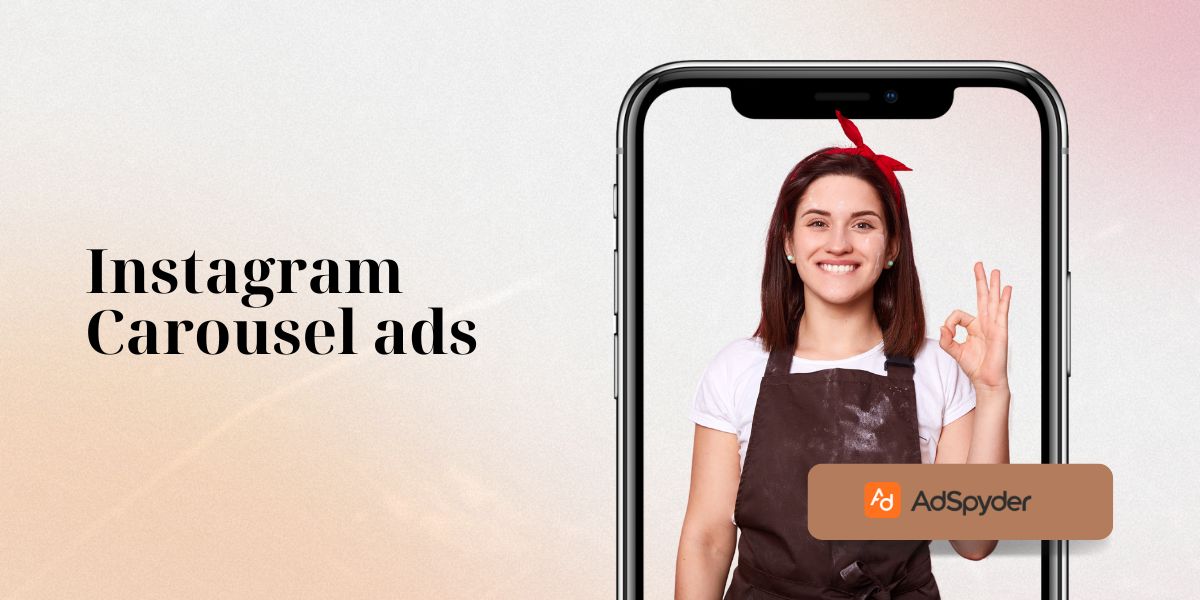In the fast-paced world of online advertising, accuracy and data-driven decisions are the difference between success and failure. One of those beautiful tools that can really take your ad strategy on LinkedIn to the next level is the LinkedIn tracking pixel.This tiny snippet of code is just what you need to understand how your ad is performing, along with conversion tracking and optimization to be even better. With this complete guide, we’ll show you how to install the LinkedIn tracking pixel on several different websites and types of web pages—HTML, WordPress, Shopify, Wix, Squarespace, and more. Towards the end of this blog, you’ll know exactly how to deploy this essential tracking mechanism, and extract the most potential from your LinkedIn advertising.
Ready to Elevate your Marketing Strategy?
Overview of LinkedIn Tracking Pixel
In the world of online advertising, it is important to know how people interact with your ads so that you can decide what works best and what should be changed. And finally, the LinkedIn tracking pixel is a key instrument that gives you these nuggets of wisdom, to help you tweak your ad campaigns to make them work that much harder. Let’s dissect what this tool actually is, how it operates, and why you’d be lost without it for your LinkedIn advertising.
What is a LinkedIn Tracking Pixel?
The LinkedIn tracking pixel—sometimes also called the LinkedIn Insight Tag—is a small piece of JavaScript code that you add to your website. Once a user lands on your site, this code fires, sending data back to LinkedIn on the way they’re interacting with your content. That data can be, for example, your visitors browsing which pages they visited or what actions they took or how they reacted to your LinkedIn ads.
Benefits of Using a Tracking Pixel
Here are some of the main benefits:
- Track Conversions: The biggest benefit of the LinkedIn tracking pixel is that you can track conversions. Whether you’re driving form submissions, website purchases, or other valuable actions, the pixel helps you understand which of your LinkedIn ads are inspiring conversions.
- Optimise Ad Campaigns: Use the pixel to see which ads and target audience perform the very best. This knowledge allows you to optimise your ad spend by pursuing tactics with the highest ROI.
- Create Retargeting Audiences: With this pixel, you can create lists targeting visitors who have visited your website but didn’t perform a particular action. You can target these people with relevant ads to bring them back to convert.
- Get serious insights: get serious about why your visitors aren’t buying: the tracking pixel will give you insights into your audience’s behavior on your site. You can use this information to further develop your marketing strategy and data-based decisions.
How the LinkedIn Tracking Pixel Works?
![]()
The LinkedIn tracking pixel works by placing a bit of code in the HTML of your site. After you have installed this code, it will track information on user interactions and transmit that information back to LinkedIn. Here is a simplified explanation of how it works:
- Facebook Pixel Code: Once you have created your LinkedIn Insight Tag via the LinkedIn Campaign Manager, you will obtain the Pixel code. This creates a one-time code based on your account settings.
- Add Code to Your Website: Add the pixel code to the HTML of your website, between the tags. This ensures that the code is loaded at every page visit.
- Data Collection: As visitors browse your website, the pixel code uses data to track their movements and sends the data back to LinkedIn’s servers.
- Data analysis: Your data is processed and displayed in your Campaign Manager dashboard on LinkedIn, which you can analyse to make decisions.
The installation of the LinkedIn tracking pixel is a simple, yet highly impactful addition to your LinkedIn advertising efforts. You can ensure your digital marketing efforts are incredibly impactful by properly recording user interactions, conversions, and optimizing your campaigns through valuable learnings. Below, we’ll provide step-by-step instructions for how to install the LinkedIn tracking pixel on different types of websites, so you know exactly how to make the most out of it.
Why Use LinkedIn Tracking Pixel?
When it comes to the competition in digital marketing, data is a lifeline that brands can’t afford to ignore. The LinkedIn tracking pixel, the LinkedIn Insight Tag, is an incredibly useful tool that helps you maximise your advertising performance by understanding the way members are interacting with your site. Here’s why using the LinkedIn tracking pixel for your marketing could add a ton of value:
1. Accurate Conversion Tracking
Since the LinkedIn Tracking Pixel tracks conversions so well, you want to utilise it. The conversions are the most important metrics that can help you analyse the effectiveness of your ads in driving users to complete the targeted actions, such as signing up for a newsletter, buying something or filling out a contact form.
- How It Works: Adding this pixel to your website will help you understand when members have completed certain actions after clicking on your ads. This information enables you to calculate your return on investment (ROI) for your ad campaigns and see which ads are successfully converting.
- Implementation Tip: Ensure the pixel is firing properly on all impacted pages and particularly on confirmation, or “Thank You,” pages that are downstream from a conversion event.
2. Enhanced Ad Optimisation
The LinkedIn tracking pixel measures which ads and audiences are converting best. It’s important data you need to have on hand in order to tweak your advertising and make your campaigns perform better.
- How It Works: The information the pixel collects is what ads are driving the most engagement and conversions. You can then use this data to optimise your ad targeting, creative, and budget, and allocate resources to what’s working.
- Pro Tip: Keep an eye on your performance stats and test out a formula to fine-tune your ad campaigns for peak performance.
3. Effective Retargeting
Retargeting is a clever approach in which you display ads to individuals who have already visited your site without converting. With the LinkedIn tracking pixel, you can easily set up retargeting campaigns.
- How It Works: When a user goes to your site but doesn’t convert, a pixel follows them around on the internet and adds them to a retargeting list. Afterwards, you can retarget those users with personalised ads to bring them back and trigger that desired action.
- Implementation Tip: Write personalised ads for your retargeting campaign discussing the user’s past interactions and motivating them to act.
4. Valuable Audience Insights
Identifying how your audience acts on your website is vital for honing your marketing tactics. You will receive detailed analytics on how people interact with your site using the LinkedIn tracking pixel.
- How It Works: The pixel monitors different user actions – for example, users who land on your page, users who view the page, users who spend a certain amount of time on your page and more.
- Implementation Tip: Utilise these takeaways for a better user experience and also to produce better and user-relevant content that your audience will like.
5. Data-Driven Decision Making
You can use LinkedIn’s result logs to influence strategic advertising decisions for your business with the information from the LinkedIn tracking pixel. It allows you to make data-driven decisions on where to spend your budget and concentrate on what’s working.
- How It Works: The pixel offers robust reporting and analytics to help you understand your ad performance and your audience. Use this information to track what works, what doesn’t, and tailor your campaigns for the best results.
- Implementation Tip: continuously analyse pixel data and adjust your ad campaigns accordingly.
The LinkedIn tracking pixel is an amazing resource to enhance the effectiveness of your LinkedIn advertising. By making it easier to track your website conversions, improve your ad optimisation, and perfect your retargeting, as well as delivering the best data to make more informed audience insights, at the end of the day, the pixel empowers you to get better results and see success from your digital marketing efforts. Mastering this tool will enable you to make better decisions and get the most out of your LinkedIn ads in general.
Check Out – Top Subreddit Resources for Paid Marketers
Setting Up LinkedIn Tracking Pixel
This guide has given you insight into what the LinkedIn tracking pixel is and how it can help you improve the success of your ad campaigns, but now it’s time to roll up your sleeves and configure it for yourself. In this article, we’ll give you a step-by-step tutorial on how you can add the LinkedIn tracking pixel across different types of websites. From a simple HTML site to a WordPress-powered blog or e-commerce site with Shopify to popular website builders like Wix and Squarespace, we are here to help you get the best out of your website. By doing so, you can install the pixel successfully, begin gathering useful information and improve your advertising activities on LinkedIn. So here we begin with the setups!
How to Create a LinkedIn Insight Tag
Well before you’re ready to measure user actions and optimise your LinkedIn ad campaigns, you’ll first have to build and install the LinkedIn Insight Tag on your site. This article will walk you through how to create your unique Insight Tag code from LinkedIn Campaign Manager and get complete visibility into ad performance. Follow these simple steps to start using your Insight Tag.
1. Accessing LinkedIn Campaign Manager
Here’s how to get to LinkedIn Campaign Manager:
- Log in to LinkedIn Campaign Manager: To begin, simply log in to your LinkedIn account and go to the Campaign Manager. This is the place where you handle ad campaigns on LinkedIn and get hold of all the required tracking and analytics tools.
- Choose Your Account: If you have more than one ad account, select which ad account you’d like to create the Insight Tag for. Within this account, you’ll be creating and setting up your tracking code for Twitter.
2. Creating the Insight Tag Code
Here’s how to create the LinkedIn Insight Tag code
- Go to Account Assets: In the Campaign Manager, click “Account Assets”. This appears in the top navigation menu, usually, or in the settings of your ad account.
- Select Insight Tag: Click “Insight Tag” to reveal the setup options for LinkedIn’s tracking pixel. Here, you can opt to create a new Insight Tag if you don’t have one installed already.
- Create New Tag: Choose “Create Tag” or “Add Insight Tag.” LinkedIn will create a custom JavaScript code for you. This little snippet is unique to your ad account and is required for database tracking.
- Copy the Code: After the tag is created, the code snippet will show up on the page. Click “Copy” to receive this code on your clipboard. Be sure to copy the entire code snippet because you will also need the right spacing when you paste it later.
3. Adding the Insight Tag Code
Here’s how you can enter the LinkedIn Insight Tag code on your website, step-by-step.
Installation: You need to put the following code in a tag on your webpage. And, depending on your website platform, there may be different steps instead (e.g. adding a plugin instead, tweaking the code directly, etc.).
Installation Options:
Below are the options provided:
- Install Manually: If you prefer to add the code directly to your site’s HTML, paste the Insight Tag code in the section of your site’s HTML. This will now load the tag on every page of your site.
- Get into a Tag Management System: If you have a tag management system, i.e. Google Tag Manager, make up a new tag and put the following LinkedIn Insight Tag code on it. Now, make the trigger fire on all pages.
- Save Changes: Once you’ve added the code to your site or tag management system, be sure to save your changes. This is to make sure the Insight Tag is installed correctly and starts recording data.
4. Verifying the Installation
Here’s a quick rundown on how to check that a LinkedIn Insight Tag is installed:
- Using LinkedIn’s Tag Helper: LinkedIn provides a browser extension, Tag Helper, to assist in validating whether your Insight Tag is installed correctly. Download and install the extension and visit your site to review if the tag is firing properly.
- Verify Data in Campaign Manager: After the tag has been applied, go back to LinkedIn Campaign Manager. It can take some time for data to start to trickle through, but you can visit the “Insight Tag” section to make sure it’s active and that it’s receiving data.
Developing and applying the LinkedIn Insight Tag is an important stage in getting the right tracking in place for your LinkedIn ad campaigns. With this process, you can track user interactions, conversions and gain important feedback for improving your ad strategy. Once the Insight Tag is installed, you’re all set to proceed to getting it integrated with different types of websites and getting the LinkedIn ads to work for you to the fullest.
Check Out – Set Up YouTube Ads
Adding LinkedIn Tracking Pixel to Different Website Types
With your LinkedIn Insight Tag code copied and to hand, it’s time to start adding it to your website. However, how you actually add the tracking pixel will differ based on the type of website you have. Some ways to do this may be different if you’re dealing with a simple, static HTML site or platform like a WordPress blog or a supercharged e-commerce CMS like Shopify, and easy-to-use website builders like Wix and Squarespace. Here is how to add the LinkedIn tracking pixel to different types of websites in this section. If you follow these step instructions, you’ll have the pixel installed properly and will begin collecting that valuable data for your LinkedIn ad campaigns! Keep reading, and let’s look at how you can set it up on each type.
HTML Websites
Embedding the LinkedIn tracking pixel in a plain HTML website is not difficult. The biggest disadvantage is that HTML websites require you to make changes to the code of your website yourself, and you’ll have to add the pixel code manually so that everything gets tracked appropriately. Use these straightforward steps to include the LinkedIn Insight Tag in the script of your HTML website :
1. Access Your Website’s HTML Code
Here’s how to find your website’s HTML code to add them:.
- Open Your HTML Files: Find the HTML files of your website. These are commonly kept on your personal computer or hosting server. Here, the files stand for the files that you want to count lines in. Open these files using a text editor (such as Notepad or TextEdit) or an IDE.
- Access Admin Panel of Your Website: If your website runs on a content management system, then you can log in to your admin panel and edit your HTML file with the editor where it is located.
2. Locate the<head> Section
Here’s how to find the <head> section of your HTML:
- Locate the <head> tag: Search your HTML files for where you have a place to insert the tag. Usually, it is placed between the opening <html> tag and the <body> tag. You will drop your LinkedIn Insight Tag code in the section.
- Open the <head> Section: If the HTML file is made of different sections, or contains several templates for a website, make sure you are editing the section of the template that governs all the pages of the website.
3. Insert the Insight Tag Code
Here’s what you’ll need to do to get the LinkedIn Insight Tag code in the right place:
- Paste the Code: Once you find the<head> section, paste the LinkedIn Insight Tag code you copied earlier in between the head tags. Insert the code anywhere just before the closing <head> tag so that it appears on all of your website pages.
html
Copy code
<head>
<!– Other head elements like title and meta tags –>
<script type=”text/javascript”>
// LinkedIn Insight Tag code snippet here
</script>
</head>
- Save Your Changes: After pasting in the code, save the HTML file. If you’re working in an online editor, be sure to publish or update your changes to reflect them on your live site.
4. Upload and Test the Code
To install and verify the LinkedIn Insight Tag code, you need to follow this:
- Upload Files to Your Server: If you made changes to HTML files locally, then you must re-upload these files now back to your web hosting server via FTP or your hosting file manager.
- Check Your Installation: Test to see if the Insight Tag is working by using LinkedIn’s Tag Helper browser extension. After you install the extension, go to your site and see if the tag triggers as expected. You will get a notification that the Insight Tag is live.
5. Monitor and Troubleshoot
Here’s how to observe how your LinkedIn Insight Tag is performing and what to do if it’s not functioning as it should.
- Verify Data in Campaign Manager: Once installed, log into LinkedIn Campaign Manager and view the data coming in. It could take a little time for data to show up, so check back once in a while to make sure your tag is working properly.
- Issue Resolution: If the tag is not functioning properly, ensure the code was placed correctly and that there are no syntax errors. Make sure the code appears in the <head> sections of all applicable pages.
If you have an HTML website, one of the steps to insert the LinkedIn tracking pixel is to update your website’s code to add the Insight Tag between the tags. By completing these steps you would have successfully installed the pixel, and will now be able to track user interactions and will be able to collect valuable data for your LinkedIn ad campaigns. Be sure to test the installation to ensure that everything is working and make any needed changes.
WordPress Websites
Integrating the LinkedIn insight and conversion tracking pixel on a WordPress site is pretty simple, thanks to the user-friendly nature of the platform and helpful plugins available. You can do it manually or check out a plugin to help you manage the LinkedIn Insight Tag. Here is how to make sure the pixel is installed properly on your WordPress site:
1. Simple integration with a plugin
Here is a step-by-step process of how to do it:
Use a Plugin: You can install the LinkedIn tracking pixel on your website quickly with a plugin. You can easily add code snippets to your site’s section via popular plugins like “Insert Headers and Footers” or “Header and Footer Scripts”.
- Get to Your Dashboard: Access your WordPress admin dashboard.
- Access the Plugins: Click on plugins on the left (You will find it on the left sidebar), then click Add New.
- Find a Plugin: Enter “Insert Headers and Footers” or “Header and Footer Scripts” in the search field.
- Install and Activate: You just click the “Install Now” button behind the plugin you need, and afterwards click activate.
Insert the Pixel Code: Once the plugin is activated, go to the plugin settings.
- Access Plugin Settings: Head over to “Settings” > “Insert Headers and Footers” (or that plugin you used).
- Paste the Code: Under “Scripts in Header,” paste the LinkedIn Insight Tag code you previously copied.
- Save Changes: Press “Save” to save your changes.
Check Your Installation: Test that the Insight Tag is firing correctly with LinkedIn’s Tag Helper browser extension. Head to your website and see if the pixel is firing.
2. Manual Installation via Theme Editor
To install a WordPress theme manually or create a custom theme and make it live from the WordPress backend, read on:
Open the WordPress Theme Editor: If you would rather insert the code into the theme yourself, you can do so using the WordPress Theme Editor.
- Visit Your Dashboard: Open your WordPress admin dashboard.
- Visit Theme Editor: Go to “Appearance” on the left sidebar, and click on “Theme Editor”.
Edit the Header File: Find the header.php file, which is the <head> of your site.
- Choose Header File: In the Theme Editor, on the right side of the Page Editor, click header.php.
- Paste the Code: Paste the LinkedIn Insight Tag code you copied (in step 2) in the box just above the closing </head> tag on your website.
php
Copy code
<head>
<!– Other head elements like title and meta tags –>
<script type=”text/javascript”>
// LinkedIn Insight Tag code snippet here
</script>
</head>
- Update File: Click “Update File” to save the changes. This is how you add the Insight Tag to every page on your WordPress site.
- Check to see if it’s working: Again, check through LinkedIn’s Tag Helper browser extension to see if the Insight Tag is functioning correctly on your site.
3. Adding using Google Tag Manager (Optional)
This is a step-by-step procedure on how to implement GTM on WordPress:
Set up Google Tag Manager: You can also insert the LinkedIn pixel via GTM if you apply Google Tag Manager to manage your multiple tags.
- Sign in to GTM: Sign in to your Google Tag Manager account.
- Add a New Tag: On “Tags”, click and click “New”.Select “Tag Configuration” and select “Custom HTML”.
- Insert the Code: Copy the LinkedIn Insight Tag code snippet and place it in the HTML field.
- Set Up Trigger: Select “All Pages” in the trigger section so that this tag will fire on all pages.
- Save and Publish: Save the tag and publish your change.
Verify installation: Although your tag is created and published across your site, you still need to make sure it works. Go into LinkedIn’s Tag Helper or Google Tag Assistant to check your tag.
Adding the LinkedIn Insight Tag to a WordPress site. You can easily add the LinkedIn Insight Tag to WordPress with or without a plugin, or via Google Tag Manager. Performing these actions will enable you to track user interactions correctly and collect useful data for your LinkedIn ad campaigns. Check the installation. Check that the Insight Tag is correctly implemented and working on your entire website.
Check Out – Getting Started with Meta Pixel – A Step-by-Step Guide
3. Shopify Websites
Installing the LinkedIn tracking pixel on a Shopify website is very easy because you can easily navigate through it using Shopify. You can implement the LinkedIn Insight Tag by inserting the conversion tag directly into your Shopify theme or by installing it using an app for an easier setup process. Here’s how to make sure your LinkedIn tracking pixel is properly installed on your Shopify store.
1. Using the Shopify Admin Panel
Here’s how to use it best:
- Log In to Shopify Admin: The first step is to log in to your Shopify admin panel. This is where you control your store’s settings and themes.
- Visit Online Store: Visit your online store and click on “Online Store” on the left sidebar. This will open up a menu with several options for managing your store’s online presence.
- Access Themes: Select “Themes” to see your current theme along with all other installed themes.
- Edit Code: Click “Actions” next to the active theme and choose “Edit Code” from the dropdown. It will take you to the code editor for your theme, and you can now customise your theme files.
- Find the <head>section in The Theme Code Editor: In the code box, click through your theme.theme.liquid file in the “Layout” directory. Here you will find the area of your theme.
- Paste the Insight Tag Code: Paste the code snippet (copied from the LinkedIn Insight Tag page) immediately below the opening tag on the page. theme.liquid, just above the closing </head> tag.
html
Copy code
<head>
<!– Other head elements like title and meta tags –>
<script type=”text/javascript”>
// LinkedIn Insight Tag code snippet here
</script>
</head>
Save Your Changes: Click “Save” to save the settings. This will add the Insight Tag to all your Shopify store pages.
2. Using Shopify Apps
Here’s how you can be clever with Shopify Apps:
- Shopify App Store Access: Another option is to have a Shopify app take care of the integration for you. Visit the Shopify App Store and look for apps that are built to add tracking pixels or code snippets.
- Select an App: Find an app such as “Easy Google Tag Manager” or “Tracking & Analytics”, which will enable you to insert a whole bunch of tracking codes, including those for LinkedIn’s Insight Tag.
- Download and Set Up the App: Download the app and set it up following the app developer’s directions. Invariably, you’ll have to input your LinkedIn Insight Tag code in a field in the app’s settings.
- Save & Publish: Save your settings and publish the changes. The Insight Tag would be automatically integrated into your Shopify store once the app is installed.
3. Verify the Installation
Here’s how to ensure all is set right:
- Use LinkedIn’s Tag Helper: Once you have your Insight Tag installed, use LinkedIn’s Tag Helper browser extension to make sure that your tag is firing properly on your Shopify store. Look at a few pages in your store to see if the pixel is firing.
- Verify Data in Campaign Manager: Log in to your LinkedIn Campaign Manager account to see the data flow. Sometimes data may not come instantly, so check back every once in a while to make sure the tag is working correctly.
Integration of the LinkedIn tracking pixel with a Shopify site You can integrate the LinkedIn pixel with a Shopify website by doing any of the following: Manually adding the code to your theme Using a dedicated plugin If you do that, you’ll be able to easily track user feedback, learn valuable information and improve your LinkedIn advertising campaigns. Test the Installation. You can check to see if Insight Tag is successfully installed and running in your Shopify store.
Wix Websites
Adding the LinkedIn Tracking Pixel to a Wix site is quite simple due to the advanced beginner/user-friendly setup and options that Wix has built in. It’s easy to install the LinkedIn Insight Tag on your Wix site directly from the Wix Dashboard, so you don’t have to manually code anything. Follow these steps to be certain the tracking pixel is set up properly for your Wix site.
1. Access the Wix Dashboard
How to Access the Wix Dashboard:
- Log In to Wix: Begin by signing in to your Wix account. (You will be prompted to sign in, and after you do so, you will be taken to the Wix Dashboard, where you can change your website settings and add features.)
- Choose Your Website: If you manage more than one Wix site, choose the site you would like to work on from your site list.
2. Add the LinkedIn Insight Tag
Here’s how to add the Insight Tag to your Wix website:
- Go to Tracking Tools: From your Wix Dashboard, to the left, in the vertical sidebar, click the “Marketing & SEO” section. Click on “Tracking Tools & Analytics” to find different ways of integrating tracking code.
- Create a New Tool: Click on “+ New Tool” and choose “Custom” from the list of tracking tools. This will enable you to add any type of tracking code, including the LinkedIn Insight Tag.
- Input the Pixel Code: Inside the custom tool setup, give the tool a name (such as “LinkedIn Insight Tag”). Paste the privacy-friendly LinkedIn Insight Tag code that you copied in step 4 in the Code field. It’s the JavaScript you pasted from LinkedIn previously.
html
Copy code
<script type=”text/javascript”>
// LinkedIn Insight Tag code snippet here
</script>
- Set up the Tool: Make sure that you have configured the tracking code to be added to all pages of your site. This is normally available in the settings.
- Save and Apply: Press “Save” or “Apply” to take effect. This will install the Insight Tag on any and all pages of your Wix site.
3. Verify the Installation
Here’s a partial guide to common installs:
- Use LinkedIn’s Tag Helper: If you want to ensure that the Insight Tag is working correctly, you can use LinkedIn’s Tag Helper browser extension. Navigate to other pages on your Wix site and verify if the tag is being fired properly.
- Keep an eye on it in Campaign Manager: Log in to LinkedIn Campaign Manager and navigate to the “Insight Tag” section to monitor the data you are collecting. You might not see data immediately, and during the selection request, the tag is active—just monitor to check if the tag data starts showing up.
4. Troubleshoot Common Issues
Below are the most common Wix problems and how to solve them:
- Recheck the Code Placement: Confirm that the code was properly pasted into the custom tool field and that there are no extra spaces or characters included.
- Check Tool Settings: Check that you have the tool applied to all pages on your site. This configuration will guarantee that the Insight Tag has been correctly installed throughout the website.
- Refresh and Recheck: Sometimes changes do not show up at once. Clear your browser cache, refresh your site and re-test via the Tag Helper tool.
The process of adding the LinkedIn tracking pixel to a Wix site is not complicated and should be done directly through the Wix Dashboard’s integrated tracking options. By following these steps, you will have the LinkedIn insight tag in place and be able to track user actions and optimise your company’s LinkedIn ad campaigns. Check the installation to make sure everything is working fine and make some necessary settings.
Squarespace Websites
Adding a LinkedIn tracking pixel to a Squarespace website. Installing a LinkedIn tracking pixel on a website hosted in Squarespace is easy since they have options for inserting code. This guide will show you how to add the LinkedIn Insight Tag to your Squarespace website so you can capture the activity of users on your website and use that information to improve your LinkedIn advertising efforts.
1. Log in to Your Squarespace Dashboard
Here is how to log into Squarespace:
- Log in to Squarespace: Begin by logging into your Squarespace account. This will take you to the dashboard for your website, where you can keep control of your content and settings.
- Choose Your Site: If you have more than one Squarespace site, select which one you’d like to work on from your list.
2. Add the LinkedIn Insight Tag
Here’s how to add it step by step:
- Go to Code Injection: In your Squarespace dashboard, click on Settings from the left-hand menu. Click on “Advanced”, and then from the submenu choose “Code Injection”.
- Insert the Pixel Code: You will be taken to a page where there are fields for “Header” and “Footer” code. Copy the LinkedIn Insight Tag code snippet to the “Header” field. This positioning guarantees that the tracking pixel is present on all pages on your side.
html
Copy code
<script type=”text/javascript”>
// LinkedIn Insight Tag code snippet here
</script>
Save Changes: Press Save to make the modifications take effect. This step places the Insight Tag on the header of all pages in your Squarespace site as well.
3. Verify the Installation
To ensure that the installation worked correctly, go down the following list and modify as appropriate, depending on what you installed:
- Utilise LinkedIn’s Tag Helper: To verify if the Insight Tag is working correctly, use LinkedIn’s Tag Helper web extension. Go to different pages on your Squarespace side and make sure the pixel is active and tracking properly.
- Review Data in Campaign Manager: Log in to LinkedIn Campaign Manager to see the insights that the Insight Tag has gathered. It might just be a few hours before you see the data, so don’t forget to check it later on if you want to monitor the Tags in action.
4. Troubleshoot Common Issues
Here is a roundup of the most common issues and how to solve them:
- Verify the Code Placed: Double-check to see if the LinkedIn Insight Tag code was indeed pasted properly into the “Header” portion of the Code Injection settings. Check for any additional or misplaced characters or spaces.
- Clear Cache: If you do not see results immediately, clear your browser cache and refresh your site. Both of the said changes might take some time to be effective.
- Double-Check with Tag Helper: Double-click the tag from LinkedIn’s Tag Helper to ensure it’s firing properly on every page.
Thanks to the Code Injection feature, it’s easy to put the LinkedIn tracking pixel on a Squarespace site. By completing these steps, you will be ready to go with the Insight Tag, tracking user activity and making the very best of your LinkedIn advertising. Check the installation to ensure that data is being collected correctly and that you have made the appropriate settings.
Check Out – Maximising Instagram Ads Performance with Meta Pixel
Best Practices and Troubleshooting
It is super important that the LinkedIn tracking pixel is successfully installed in order for you to collect accurate data and ultimately get the most out of your LinkedIn ad campaigns. On the other hand, if you want to make sure your pixel is properly configured and doing what you expect it to do, it’s going to take some time and effort on your end. Finally, in this section, we’ll just summarise some important best practices for the implementation of the LinkedIn Insight Tag and tell you how to troubleshoot for common problems. Following these best practices will improve the accuracy of your tracking and ensure you get the most out of your LinkedIn promotion. Luckily, whether you are brand new to setting up a pixel or running into some issues, this section will help you get through the setup process with ease.
Best Practices for Tracking Pixels
Getting tracking pixels right is the key to gathering better data and making the most out of your LinkedIn ad campaigns. Best practices will ensure that your LinkedIn Insight Tag works properly and delivers useful insights. Here are some best practices for getting the most performance and the best accuracy from your tracking setup:
1. Verify Accurate Placement
The best way to ensure correct placement is to follow these tips
- Placement consistency: The LinkedIn Insight Tag should be placed consistently across all pages of your site. This is an important factor for continuous record and reliable data recording. If there are different templates/page types on the site, or the content on the page changes dynamically, please make sure to place the pixel code on every header of each page template.
- Correct Code Integration: Ensure you move the pixel code to the correct place on your website. Data mismatches could result from code or placement mistakes. Use features such as LinkedIn’s Tag Helper to verify that the integration is correct.
2. Monitor Pixel Performance
Below are some of the ways you can track pixel performance:
- Monitor Tracking Data: Keep an eye on the data you collect with your Common LinkedIn Insight Tag in LinkedIn Campaign Manager. Search for trends, quirks, and oddities in the data to verify that the pixel is non-defective.
- Establish Alerts: Create alerts in LinkedIn Campaign Manager to alert you of any major fluctuations or problems with your tracking data. This preemptive strategy allows you to stay on top of issues and keep close records.
3. Optimise for Other Devices
Here are the best ways to optimise tracking pixels for specific devices:
- Make your ads and website mobile-friendly: Test to make sure the LinkedIn Insight Tag is functioning successfully on mobile as well as desktop. Now that mobile browsing has taken over, it’s important to make sure your tracking pixel is able to pull data from all device types.
- Cross-Browser Test: Test the pixel in various web browsers (Chrome, Firefox, Safari) to ensure consistency of performance. There may also be issues related to the browser used for data collection and the precision of the data collected.
4. Maintain Code Cleanliness
Here are some best practices I use to maintain clean code when it comes to tracking pixels:
- Do Not Overlap Tags: One must ensure there’s only one LinkedIn Insight tag per page. Data can be duplicated and inaccurate due to multiple tags. In case of tag management systems, the latter should be set in such a manner that it does not call multiple instances.
- Keep Code Up To Date: You should update the LinkedIn Insight Tag from time to time to ensure it includes any updates or enhancements by LinkedIn. This gives you the latest features and fixes.
5. Implement Privacy Compliance
Here’s how to best implement tracking pixels while keeping privacy in mind:
- Respect Privacy Laws: Make sure when using tracking pixels, it is in accordance with relevant privacy laws such as GDPR or CCPA. Transparent notice of privacy on your website and using permission, where necessary.
- Honour User Choices: Enable users to block tracking if they prefer. This protects their privacy and is Privacy Law compliant.
6. Tag Management Systems
Below are some best practices for the use of tag management systems with tracking pixels:
- Google Tag Manager: If you are managing multiple tags, you can use the tag management systems such as Google Tag Manager (GTM). GTM makes it easy to add, edit, and organise code snippets on your website.
- Organise the Tags Well: In GTM, keep the tags, triggers, and variables organised for it to be coherent and avoid complications. A good organisation means the tracking codes will simply pull in from their locations.
By sticking to these best practices, you can guarantee that your LinkedIn tracking pixel is well implemented for proper data collection. Continuous checks, device targeting options and complying with privacy requirements serve as further best practices to ensure your tracking setup is reliable and effective. Adopting such practices will enable you to position yourself and decide better, and leverage your LinkedIn advertising campaigns from a performance and results perspective.
Common Issues and Solutions
Here are the most common issues that can impact the integrity of your data and tracking quality while working with the LinkedIn tracking pixel. By fixing these common issues, you can ensure that your LinkedIn Insight Tag works, helping you to understand and improve your ad performance. This article discusses typical problems, as well as how you can address them.
1. Pixel Not Firing
Problem: The LinkedIn Insight Tag isn’t firing- it isn’t sending data to LinkedIn.
Solution:
- Check Code Placement: Make sure the pixel is placed properly in the code of your site or on your Tag Management system. Check that there are no mistakes on opening or closing tags.
- Utilise LinkedIn’s Tag Helper: To determine if the pixel is firing, install the LinkedIn Tag Helper browser extension. The extension gives you an instant response if the Insight Tag is working on your website right now.
- Clean Browser Cache: It’s also worth noting that you might not see updates because of cached (or saved) data. Try clearing your browser cache and refreshing your site if the pixel begins firing.
2. Data Discrepancies
Problem: The data seen in LinkedIn Campaign Manager is different from the data captured by the LinkedIn Insight Tag.
Solution:
- Verify Multiple Tags: Make sure multiple LinkedIn Insight Tags are not installed on your site. Duplicative or contradictory information can result from multiple tags. To sniff out duplicate tags, you can use your browser’s “View Page Source” feature.
- Check tracking settings: Double-check that the tracking settings in LinkedIn Campaign Manager are set correctly. Ensure your data sources and events are properly set up.
- Check Data Filters: Look for any filters in Campaign Manager that could be tainting the data you’re seeing. Refine or remove filters to see other data.
3. Pixel Tracking Not Displayed on All Pages
Problem: The LinkedIn Insight Tag is not loading on some pages when you visit your website.
Solution:
- Check Theme/Template/Design Rede: Confirm that the pixel code is present in all applicable themes or pages on your site. For dynamic websites, make sure the code is in the header of all templates or pages.
- Check Tag Management Configuration: If using a tag management system, ensure the trigger configuration is set accurately for the tag to fire on all pages. If needed, change the trigger settings.
- Test across multiple pages: Use the LinkedIn Tag Helper to test across different pages of your site. This can be useful in detecting whether the problem is local to certain pages or is a larger site issue.
4. Browser-Specific Issues
Problem: The LinkedIn Insight Tag is working in some browsers, but not in all.
Solution:
- Cross-Browser Testing: You have to test the pixel code on various browsers. Preview your site on browsers such as Chrome, Firefox, Safari, and Edge to check for browser compatibility problems.
- Look for Browser Extensions: Certain browser extensions or ad blockers can block tracking pixels. Try to then disable all these extensions for some time, to check if they are causing the Insight Tag to disappear.
- Update Browser: Test with the latest and most popular browser versions, including Chrome, Firefox, and Internet Explorer. Older iterations could have compatibility errors that may corrupt tracking.
Privacy and Consent Issues
Problem: The tracking Pixel won’t be firing because of privacy and consent control.
Solution:
- Compliance with Privacy Laws: Make sure that your website is compliant with privacy regulations like GDPR and CCPA. Make privacy notices simple and ask for the user’s permission as needed.
- Adopt Consent Management: Utilise a consent management platform (CMP) to manage user consent for tracking cookies and pixels. Ensure the CMP settings will let the Insight Tag fire when consent is received.
- Review Cookie Settings: Review your site’s cookie settings to make sure cookies aren’t being blocked or restricted by privacy settings.
Solving problems with the LinkedIn Insight Tag includes checking to see if the code has been placed properly, making sure data is reported accurately and checking for errors in the way the tag behaves across various browsers and privacy settings. By methodically addressing these, you can remedy quite a few causes of malfunctions and retain the correct reporting of your LinkedIn ad campaigns. You’ll be able to refine your tracking set-up and have confidence in data being consistent by checking and adjusting it regularly.
Monitoring and Analysing Data for LinkedIn Pixel for Conversion Tracking
There are some crucial next steps to review and analyse the data it brings. This section will walk you through the key methodologies of how to report and analyse the data. This is in terms of what you can learn about your audience. You can also learn what aspects of the ad campaign are performing well. With periodic data review, you can begin to make educated decisions about how to adjust your LinkedIn ad strategies. This is to improve your campaigns and get better results. If you’re measuring conversions or looking at how users are interacting with your ad. If you need to determine how effective your campaign really is, knowing how to track and interpret your data is the key to getting the maximum out of your LinkedIn advertising endeavours.
Managing in LinkedIn Campaign Manager
LinkedIn Campaign Manager is a powerful advertising management tool. Whether it is for your LinkedIn campaigns and tracking pixel performance analyses. It offers information about user engagement, conversion results, and general campaign performance. To get the most out of your LinkedIn Insight Tag, use LinkedIn Campaign Manager to track and analyse your data.
1. Accessing Campaign Manager
Here’s how to access it, step by step:
- Log in to LinkedIn: First of all, log in to your LinkedIn account. If you are not an admin of a LinkedIn Ads account already, you may need to ask for access to one or create a new ad account.
- Go to Campaign Manager: Access the menu by selecting the “Work” icon in the top right of your LinkedIn homepage. Choose “Advertise” from the dropdown menu to load up LinkedIn Campaign Manager.
- Choose Your Account: If you are handling more than one ad account, simply click on the specific account from your dashboard. This opens the campaign management interface of the account.
2. Monitoring Pixel Data
Here’s a guide to best practices for keeping an eye on pixel data:
- Insights Tab: In the Campaign Manager, head to the “Account Assets” tab and in the drop-down select the “Insight Tag”. This knowledge base article summarises the data your LinkedIn pixel collects.
- Review Tag Health: Check to see if the “Tag Health” section and your Insight Tag are working. And you are shown if your tag is firing properly and if the data is being collected as you suppose.
- Track Conversion Data: See the information that the pixel has accumulated regarding conversions in the “Conversions” tab. In this area, you see such stats as Conversions, Conversion Rate, and Cost / Conversion.
- Analyse your Audience Insights: Check out the “Audience Insights” section and see who visits your ads. These data points include demographics, job titles and company size.
3. Campaign Performance Analysis
In this regard, below is a systematic way of analysing campaign performance:
- Analyse Your Campaigns: Visit the “Campaigns” tab to review the results from your personal campaigns. You should look at metrics such as impressions, clicks, CTR and engagement.
- Ad Performance Comparison: Compare performance data of multiple ads within your campaigns. Use conversion rates or cost per click (CPC) to determine which ad performs the best.
- Adjust Bids and Budgets: According to your own analysis, adjust your bids and budget to gain the campaign’s best advantages. Aside from the optimisation score, increase budgets for top performers and optimise bids to place and show ads well.
4. Generating Reports
Here’s the step-by-step guide to creating reports:
- Custom Reports: Utilise the “Reporting” tool within Campaign Manager to generate custom reports. Choose the metrics and date range that you would like to view, and tailor the report to drill down on particular aspects of your campaign performance.
- Schedule Regular Reports: Schedule reports to get frequent updates about the performance of your campaign. This enables you to remain informed and to make decisions based on data without having to keep checking Campaign Manager yourself.
- Export Out Data: Download your campaign data to an Excel or CSV file for further analysis or sharing with your team. This gives you the power to actually play with the data and design the visualisations you want.
5. Troubleshooting Data Issues
Here’s a framework you can use to identify and solve some common problems:
- Check Your Pixel: If you see discrepancies or gaps in the data, confirm your website has the LinkedIn Insight Tag implemented properly. Check that the tag is firing correctly using the LinkedIn Tag Helper.
- Review Data Processing Times: Data can take time to appear in Campaign Manager. Please wait for the data to load and refresh before assuming there’s a problem.
- Ask LinkedIn Support: If you’re having ongoing issues around data or pixel setup, reach out to the support team at LinkedIn for help. They can certainly offer advice and troubleshoot any technical problems.
To get the most out of LinkedIn Campaign Manager, you need to track pixel data. You need to report on campaign performance and create data-rich reports. By revisiting your data routinely and fine-tuning, you can start to optimise LinkedIn advertising for better results. Use the robust features in Campaign Manager to optimise your LinkedIn ad campaign performance with data-based decisions.
Adjusting Ad Strategies Based on Data for LinkedIn Pixel for Conversion Tracking
Utilising the data gathered through the LinkedIn tracking pixel effectively is important. This is to maximise your ad strategies and campaign performance. Insights can be gathered through the use of LinkedIn Campaign Manager. You can make educated decisions on how to streamline your ad strategy and distribute resources better. You can increase your return on investment. The following section gives you practical steps on how to make changes in your ad strategies through data analysis.
1. Analyse Performance Metrics
Here is a guide to understanding the key performance metrics:
- Review Key Metrics: First, take a look at your performance numbers, including impressions, clicks, CTR (click-through rate), conversion rate, and CPL (cost per lead). These indicators give you some insight into what’s working and where to focus your efforts.
- Recognise Patterns: Find trends among your data. For instance, you might observe that some ads or audience segments bring greater results, and this will serve as your guidance.
- Compare Periods of Time: Compare performance data between various time periods to understand and identify recent changes or seasonal variation. This can enable you to see how recent changes or initiatives have been performing.
2. Refine Targeting Options
Here’s a step-by-step guide to using data to change your ad strategy:
- Customise Audience Segments: Use your data source to discover who you’re targeting with your ads. If certain types of people or types of job titles are responding better to your ads, modify your targeting details to hone in on those groups.
- Remove Underperforming Segments: Identify the audience segments that are delivering very low or no performance and exclude them from targeting. This is to help you maximise your ad spend by targeting your best-performing segments.
- Use retargeting: Get people back to your site who’ve interacted with it in the past but didn’t convert. Design custom ads for what they are into and drive them to convert.
3. Optimise Ad Creative and Messaging
Here’s the strategic way to do it:
- Try Out Multiple Creatives: Monitor different creative ad types (i.e., images, videos, headlines). See which of your creatives generate higher engagement and conversion to improve your ad content accordingly.
- A/B Testing: Use A/B testing to measure your ad’s performance against its different versions. Test differences in copy, images, and CTAs to figure out what leads to the best results.
- Updating Ad Copy: After receiving data from queries, and adopting different ad copy that works better for you! Stick to the main messages that have worked in past campaigns.
4. Adjust Bids and Budgets
Here’s how to navigate them strategically:
- Budget Re-Allotment: Dedicate the funds either to a well-performing campaign or ad group that is driving you the highest returns. If you find ads that appear to be working well, you can increase your budget for those ads to have a larger impact.
- Change Bid Strategy: Change your bid strategy according to the performance. If there are certain keywords or placements that are performing better, then up-bid those areas.
- Setting Bid Caps: Use bid caps to set a limit on costs and prevent overspending. Bid caps are backed by data that balances costs and results accurately.
5. Improve Landing Pages
Here is how to make the most of data insights to optimise your landing pages:
- Analyse Landing Page Performance: Review data to assess how well your landing pages are performing. Find which pages have a high bounce rate or poor conversion rate and make changes to improve the experience for the user.
- Optimise for Conversions: Make sure your landing pages are optimised for conversions with CTA’s and relevant content and an easy-to-read design. Split test with alternate designs and content to increase conversions.
- Speed & Mobile Optimisation: Make sure your landing pages load fast and are mobile optimised. The conversion rate could suffer if your landing page is slow or not well optimised.
5. Implement and Monitor Changes
Here is how to do that systematically for effective and measurable growth:
- Make Variable Adjustments: Apply the changes according to your findings and track their effects. Keep an eye on your performance metrics to see how well these adjustments are doing.
- Continue to Track Results Over Time: Track and analyse results over time to provide feedback on whether your adjustments are working. Be ready to continue to optimise accordingly for performance data as it comes in.
- Iterate and Get Better: Perfecting your ad strategy is a project that never ends. Always be iterating your strategies in line with your data insights to consistently optimise campaign performance.
Using data to inform your advertising strategies is the first step to optimising your LinkedIn campaigns. You also get more value from them. You can improve your ad efficiency and boost your ROI. This is by tracking your performance numbers and tweaking your targeting. You can optimise your ad creatives, and manipulate your bids and budgets. Continuously monitor and tweak your strategies to remain adaptive to shifts. Always develop your LinkedIn advertising campaigns.
Conclusion for LinkedIn Pixel for Conversion Tracking
With the always-changing environment in digital marketing, it is crucial that you are able to tap into the power of data. This is to ensure you are getting the most out of your LinkedIn ad campaigns. We’ve learned everything we need to know about setting, tracking and optimising the LinkedIn pixel. From inside WordPress to improve your ad campaigns. Practice all the steps above, from installation and good practices, through troubleshooting and analysing your data. You can make knowledgeable decisions and learn and improve your strategy for more success. You can derive the intelligence from observing your pixel data and reshape your ad strategy. This will enable you to meet your marketing goals and create substantial engagement with your audience. Ongoing optimisation leads to long-term success when it comes to your LinkedIn advertising endeavours.